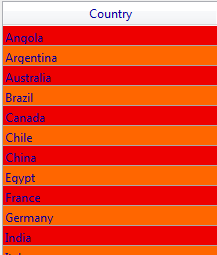4D v16.3
OBJECT SET COLOR
- 4D Language Reference
-
- Objects (Forms)
-
- Object Properties
- GET STYLE SHEET INFO
- LIST OF STYLE SHEETS
- OBJECT DUPLICATE
- OBJECT Get action
- OBJECT Get auto spellcheck
- OBJECT GET BEST SIZE
- OBJECT Get border style
- OBJECT Get context menu
- OBJECT GET COORDINATES
- OBJECT Get corner radius
- OBJECT Get data source
- OBJECT GET DRAG AND DROP OPTIONS
- OBJECT Get enabled
- OBJECT Get enterable
- OBJECT GET EVENTS
- OBJECT Get filter
- OBJECT Get focus rectangle invisible
- OBJECT Get font
- OBJECT Get font size
- OBJECT Get font style
- OBJECT Get format
- OBJECT Get help tip
- OBJECT Get horizontal alignment
- OBJECT Get indicator type
- OBJECT Get keyboard layout
- OBJECT Get list name
- OBJECT Get list reference
- OBJECT GET MAXIMUM VALUE
- OBJECT GET MINIMUM VALUE
- OBJECT Get multiline
- OBJECT Get name
- OBJECT Get placeholder
- OBJECT Get pointer
- OBJECT GET PRINT VARIABLE FRAME
- OBJECT GET RESIZING OPTIONS
- OBJECT GET RGB COLORS
- OBJECT GET SCROLL POSITION
- OBJECT GET SCROLLBAR
- OBJECT GET SHORTCUT
- OBJECT Get style sheet
- OBJECT GET SUBFORM
- OBJECT GET SUBFORM CONTAINER SIZE
- OBJECT Get text orientation
- OBJECT Get three states checkbox
- OBJECT Get title
- OBJECT Get type
- OBJECT Get vertical alignment
- OBJECT Get visible
- OBJECT Is styled text
- OBJECT MOVE
- OBJECT SET ACTION
- OBJECT SET AUTO SPELLCHECK
- OBJECT SET BORDER STYLE
- OBJECT SET COLOR
- OBJECT SET CONTEXT MENU
- OBJECT SET COORDINATES
- OBJECT SET CORNER RADIUS
- OBJECT SET DATA SOURCE
- OBJECT SET DRAG AND DROP OPTIONS
- OBJECT SET ENABLED
- OBJECT SET ENTERABLE
- OBJECT SET EVENTS
- OBJECT SET FILTER
- OBJECT SET FOCUS RECTANGLE INVISIBLE
- OBJECT SET FONT
- OBJECT SET FONT SIZE
- OBJECT SET FONT STYLE
- OBJECT SET FORMAT
- OBJECT SET HELP TIP
- OBJECT SET HORIZONTAL ALIGNMENT
- OBJECT SET INDICATOR TYPE
- OBJECT SET KEYBOARD LAYOUT
- OBJECT SET LIST BY NAME
- OBJECT SET LIST BY REFERENCE
- OBJECT SET MAXIMUM VALUE
- OBJECT SET MINIMUM VALUE
- OBJECT SET MULTILINE
- OBJECT SET PLACEHOLDER
- OBJECT SET PRINT VARIABLE FRAME
- OBJECT SET RESIZING OPTIONS
- OBJECT SET RGB COLORS
- OBJECT SET SCROLL POSITION
- OBJECT SET SCROLLBAR
- OBJECT SET SHORTCUT
- OBJECT SET STYLE SHEET
- OBJECT SET SUBFORM
- OBJECT SET TEXT ORIENTATION
- OBJECT SET THREE STATES CHECKBOX
- OBJECT SET TITLE
- OBJECT SET VERTICAL ALIGNMENT
- OBJECT SET VISIBLE
- _o_DISABLE BUTTON
- _o_ENABLE BUTTON
 OBJECT SET COLOR
OBJECT SET COLOR
| OBJECT SET COLOR ( {* ;} object ; color {; altColor} ) | ||||||||
| Parameter | Type | Description | ||||||
| * | Operator |

|
If specified, Object is an Object Name (String) If omitted, Object is a Field or a Variable | |||||
| object | Field, Variable |

|
Object Name (if * is specified), or Field or Variable (if * is omitted) | |||||
| color | Longint |

|
New colors for the object | |||||
| altColor | Longint |

|
Alternating colors for a list box | |||||
The OBJECT SET COLOR command sets the foreground and background colors of the form objects specified by object. If object is a list box, an additional parameter is used to set the foreground and background colors for even-numbered rows (alternating colors).
If you specify the optional * parameter, you indicate an object name (a string) in object. If you omit the optional * parameter, you indicate a field or a variable in object. In this case, you specify a field or variable reference (field or variable objects only) instead of a string. For more information about object names, see the Object Properties section.
The color parameter specifies both foreground and background colors. The color is calculated as:
Color:=-(Foreground+(256 * Background))
where Foreground and Background are color numbers (from 0 to 255) within the color palette.
Color is always a negative number. For example, if the foreground color is to be 20 and the background color is to be 10, then color is – (20 + (256 * 10)) or –2580.
altColor is used to specify an alternative background color for the even-numbered rows of a list box or a list box column. In altColor, you must pass only the "background" part of the color formula, i.e. AltColor:=-(256 * Background).
When this parameter is passed, the color parameter will be applied only to odd-numbered rows. Using alternating colors makes lists easier to read. If object specifies the list box object, alternating colors are used throughout the entire list box. If object specifies a column, only the column will use the colors set.
Note: You can see the color palette in the Form Editor’s Property List window.
The numbers of the commonly used colors are provided by the following predefined constants, located in the “Colors” theme:
| Constant | Type | Value |
| Black | Longint | 15 |
| Blue | Longint | 6 |
| Brown | Longint | 13 |
| Dark blue | Longint | 5 |
| Dark brown | Longint | 10 |
| Dark green | Longint | 9 |
| Dark grey | Longint | 11 |
| Green | Longint | 8 |
| Grey | Longint | 14 |
| Light blue | Longint | 7 |
| Light grey | Longint | 12 |
| Orange | Longint | 2 |
| Purple | Longint | 4 |
| Red | Longint | 3 |
| White | Longint | 0 |
| Yellow | Longint | 1 |
Note: While OBJECT SET COLOR works with indexed colors within the default 4D color palette, the OBJECT SET RGB COLORS command allows you to work with any RGB color. To reestablish automatic colors for an object, use the OBJECT SET RGB COLORS command with the Default foreground color and Default background color constants.
The following example sets the color of the text area shown below in the form editor:
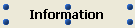
After executing the following statement:
... the area appears as follows:

Product: 4D
Theme: Objects (Forms)
Number:
271
Modified: 4D 2004
Renamed: 4D v12
4D Language Reference ( 4D v16)
4D Language Reference ( 4D v16.1)
4D Language Reference ( 4D v16.2)
4D Language Reference ( 4D v16.3)