4D v16.3
Hiding rows or columns
 Hiding rows or columns
Hiding rows or columns
4D lets you hide rows or columns in a quick report in List mode. If desired, you can show a hidden column or row. Hiding rows is useful when you want the report to include only summary calculations. For example, hide the Detail row if you want to display only the summary calculations that appear in the Total and Subtotal rows. You can also use this feature to hide a Subtotal row or the Total row. You can hide a column if you need to use the column as a sort column, but do not want the report to display it.
You can hide/display a row or column using the Quick Report pop-up window.
To hide a row or column:
- Right-click on the header of the row or column to be hidden, then choose Hide this column (or Hide this row, or Hide this break row) in the pop-up window.
4D displays the column in gray to remind you that the row will not appear when you print or preview the quick report.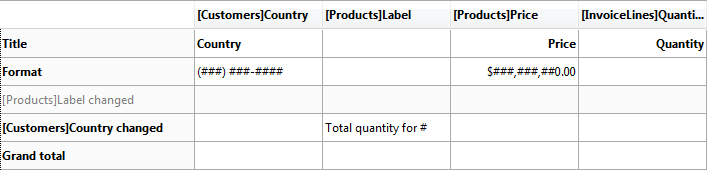
When a row or column is hidden, a check mark is displayed next to the Hide this column (or Hide this row, or Hide this break row) menu command in the pop-up window.
You can display a hidden row or column by choosing Hide this [...] again from the pop-up window. When you do so, the row or column is displayed normally in the Quick Report area.
Product: 4D
Theme: Quick reports (64-bit)
4D Design Reference ( 4D v16)
4D Design Reference ( 4D v16.1)
4D Design Reference ( 4D v16.3)









