4D v16.3
Hiding rows and columns
 Hiding rows and columns
Hiding rows and columns
4D lets you hide rows or columns in a quick report in List mode. If desired, you can show a hidden column or row. Hiding rows is useful when you want the report to include only summary calculations. For example, hide the Detail row if you want to display only the summary calculations that appear in the Totals and Subtotal rows. You can also use this feature to hide a Subtotal row or the Totals row. You can hide a column if you need to use the column as a sort column, but do not want the report to display it.
You can hide/display a row or column using either the Quick Report context menu, the Columns menu or the “Columns” toolbar.
Note: You cannot hide a row or column in a cross-table report.
To hide a row or column:
- Select the row or column you want to hide by clicking on its header.
- Right-click on the header of the row or column to be hidden, then choose Hide in the context menu.
OR
Choose the Hide command in the Columns menu of the Quick Report editor.
OR
Click on the button of the “Columns” toolbar.
button of the “Columns” toolbar.
4D displays the column in gray to remind you that the row will not appear when you print or preview the quick report.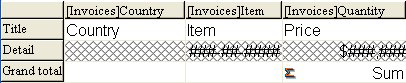
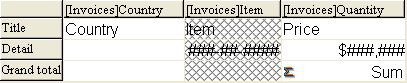
When a row or column is hidden, a check mark is displayed next to the Hide menu command in the Columns or context menu. In addition, the corresponding button of the “Columns” toolbar is pressed in.
You can display a hidden row or column by choosing Hide again from either the Columns or context menu, or by pressing the corresponding button in the “Columns” toolbar again. When you do so, the row or column is displayed normally in the Quick Report area.
Product: 4D
Theme: Quick reports
4D Design Reference ( 4D v16)
4D Design Reference ( 4D v16.1)
4D Design Reference ( 4D v16.3)









