4D v16.3
Overview and functioning
- 4D Design Reference
-
- Explorer
-
- Overview and functioning
- Home Page
- Tables Page
- Forms Page
- Methods Page
- Commands Page
- Constants Page
- Plug-ins Page
- Trash Page
- Using comments
 Overview and functioning
Overview and functioning
The Explorer is a window in the Design environment that gives you convenient access to tables, forms, methods, built-in 4D commands, constants and plug-ins. It also provides information about these items. You can display the Explorer at any time by choosing one of the pages in the Design > Explorer sub-menu or by clicking on the Explorer button in the toolbar.
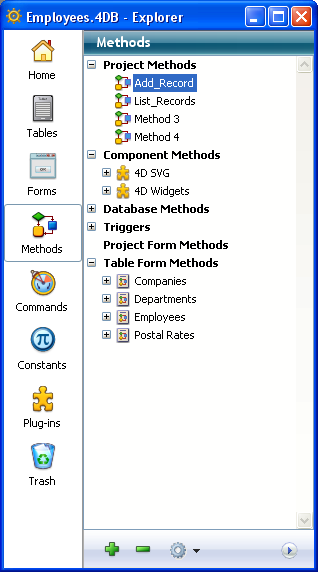
The buttons on the left side of the Explorer let you access the different pages for Design environment objects. The Explorer has separate pages for tables, forms, methods, commands, constants and plug-ins.
The Home and Trash pages provide additional specific functions.
When you display a specific page, the corresponding objects are listed in the Explorer. On each page, the objects are displayed in hierarchical lists. A control area below the list contains adding and deleting buttons as well as a menu of options.
If you need to rename a folder, a table, a field, a form or a method, hold down the Alt key (under Windows) or the Option key (under Mac OS) and click the name of the object. You can also click twice on the name (but wait a moment between the two clicks, otherwise it becomes a double-click). The text then becomes editable.

Make your changes and then click anywhere outside the text area to save your changes.
Note: Changing the name of a form invalidates the methods and formulas which use its previous name. Each of these objects must be updated in order to operate correctly.
The Explorer always lists objects alphabetically. If the new name changes the sort order, 4D will resort the list when you click outside the entry area.
4D Server: The object name is modified on the server when you click outside the entry area of the name. If several users modify an object name at the same time, the final name will be the one given by the last user who modified it. You can set an owner for an object so that only certain users can change its name. For more information about setting access rights, refer to the Users and groups chapter.
You can display or hide the Explorer preview area by clicking on the expand/collapse icon for the preview area  . The preview window lets you preview table images, forms, methods, command documentation, constant values, as well as information about the components and plug-ins installed in the database. You also can use the preview area to enter and view comments about certain database objects.
. The preview window lets you preview table images, forms, methods, command documentation, constant values, as well as information about the components and plug-ins installed in the database. You also can use the preview area to enter and view comments about certain database objects.
To hide the preview area, click the expand/collapse icon again.
4D allows you to assign comments to the following database objects: folders, tables, fields, forms and methods (database methods, project methods, triggers and form methods) of your database. Displaying and modifying comments are carried out using the Explorer (the preview area must be expanded).
To display and/or modify an object’s comments, select it in the object list and click the Comments button located below the preview area. The preview area is then replaced by the comments area:
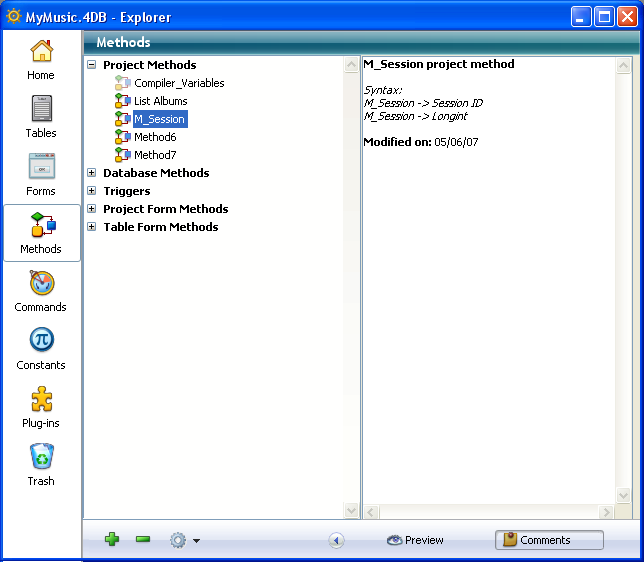
Creating and using comments are described in detail in the Using comments section.
In many instances, you can use drag and drop to add a database object to an editor window. For example, you can add a field to a form by dragging a field name from the Tables page of the Explorer to an open form in the Form editor. When you are working with the Method editor, you can add the names of tables, forms, fields, project methods, constants, and commands, as well as their syntax, to a method using drag and drop.
The following sections in this chapter describe each Explorer page and give specific information on the drag-and-drop options for that page.
You can use context menus and the options menu on the Home, Forms, Methods and Trash pages of the Explorer. These menus provide access to additional functions. They are described in the following sections of this chapter.
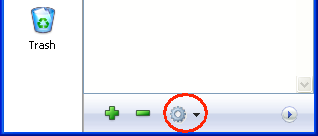
Product: 4D
Theme: Explorer
4D Design Reference ( 4D v16)
4D Design Reference ( 4D v16.1)
4D Design Reference ( 4D v16.3)









