4D v16.3
Trash Page
 Trash Page
Trash Page
The Trash page in the Explorer gathers all Folder, Table, Form or Project method objects that have been deleted from the database.
Just like the Windows or Mac OS trash bin, the 4D Trash is an element of interface security that reduces the risk of accidentally deleting items.
Objects placed in the Trash no longer appear in 4D editors or menus and can no longer be modified, used, moved, etc. Other similar objects can be created with the same name. Objects placed in the Trash can nevertheless still be restored as long as the Trash has not been emptied.
You can also display the objects in the preview area of the Trash page. Moreover, any comments associated with the deleted objects remain visible.
4D Server: The contents of the Trash are the same for all client machines.
Objects can be deleted from the Home page (folders) or the Tables, Forms and Methods pages.
To delete an object from the Explorer, simply select it and choose the Delete command in the Explorer context menu (right-click), or drag it to the Trash, or click on the delete icon  located at the bottom of the page.
located at the bottom of the page.
On the Home page, the Trash can also be selected as a destination in the Move To > context menu.
A table can also be placed in the Trash. The table then disappears from the database editors, including the Structure editor. When you place a table in the Trash, the forms of the table are automatically deleted (put into the Trash) and their associated methods are erased.
You cannot delete forms with the following attributes: I (current input form), O (current output form) or B (form with both attributes) except when the table of this form is deleted. Similarly, folders containing one of these non-deletable objects cannot be deleted either.
You can restore any object(s) placed in the Trash at any time (as long as it has not been emptied). To do this, simply select the object(s) then drag them to the appropriate page icon at the left of the window or choose the Move To > command in the context menu of the list:
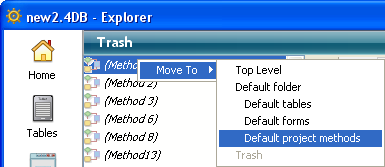
The the Move To > submenu lists the folders present in the database (for more information, refer to the Home Page section). If the database does not contain any folders, only the Top Level item is available. When you choose a command from this submenu, the selection of objects is restored and replaced in the chosen folder. If you choose Top Level, the selection is placed at the first level, not in any folder.
If one or more objects of the database have the same name as one or more object(s) that you wish to restore, 4D displays an alert dialog box offering to:
- Replace the object in the database (forms, methods, etc.)
- Rename the object to be restored name_1 (tables).
The Yes button renames the object being restored or replaces the existing object. Similarly, the Yes to all button renames or replaces all the objects of the selection (when applicable). If you click No or No to all, the objects are not restored.
Only the designated object is restored. More specifically, forms deleted with a table are not automatically restored with the table.
By default, deleted objects remain in the Trash until it is emptied. You can decide to empty the Trash at any time, for example, before compacting, for the purpose of reducing the size of the structure file. All objects in the Trash are then permanently deleted from the database.
To empty the Trash, choose the Empty Trash command in the Explorer context menu (right-click) or in the options menu of the page:
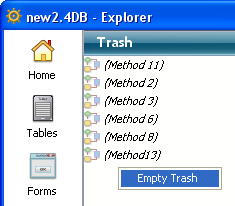
An alert dialog box indicating the number of “deletable” objects present in the Trash lets you to confirm or cancel the operation:
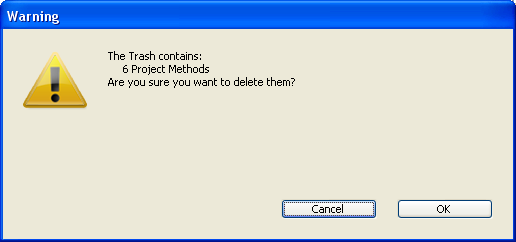
Click OK to delete all the objects in the Trash.
Product: 4D
Theme: Explorer
4D Design Reference ( 4D v16)
4D Design Reference ( 4D v16.1)
4D Design Reference ( 4D v16.3)









