4D v16.3
Overview
 Overview
Overview
The Maintenance and Security Center (MSC) window contains all the tools needed for verification, analysis, maintenance, backup and compacting of data and structure files. The MSC is available in all the 4D applications: 4D single user, 4D Server or 4D Desktop.
There are several ways to open the MSC window. The way it is accessed also determines the way the database is opened: in “maintenance” mode or “standard” mode. In maintenance mode, the database is not opened by 4D, only its reference is provided to the MSC. In standard mode, the database is opened by 4D.
In maintenance mode, only the MSC window is displayed (the database is not opened by the 4D application). This means that databases that are too damaged to be opened in standard mode by 4D can nevertheless be accessed. Moreover, certain operations (compacting, repair, and so on) require the database to be opened in maintenance mode (see Access rights).
You can open the MSC in maintenance mode from two locations:
- From the standard opening dialog box
The standard Open database dialog box includes the Maintenance & Security Center option from the menu associated with the Open button: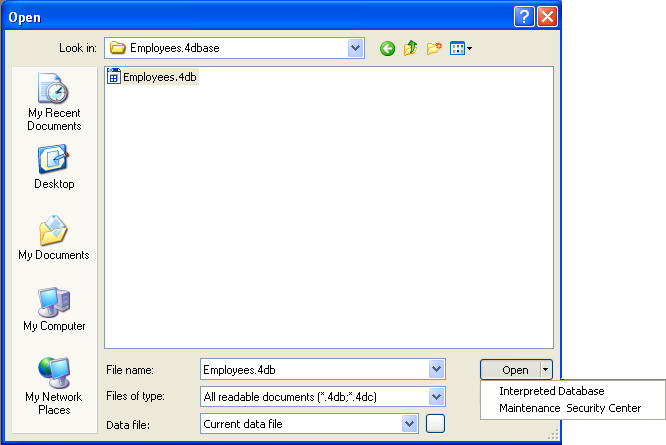
You can then simply designate the database to examine and click on Open.
- Help/Maintenance Security Center menu or MSC button in the tool bar (database not open)

When you call this function, a standard Open file dialog box appears so that you can indicate the database to be examined. The database will not be opened by 4D.
In standard mode, a database is open. In this mode, certain maintenance functions are not available. You have several possibilities for accessing the MSC window:
- Use the Help/Maintenance Security Center menu or the MSC button in the tool bar in Design mode
 .
.
This command opens the MSC window. This feature is not available in Application mode. - Use the “Open MSC” standard action that it is possible to associated with a created menu command or a button (see the Standard actions section).
- Using the OPEN SECURITY CENTER language command.
Certain MSC functions are not available depending on the type of application, the MSC opening mode or (when passwords are activated) the user profile:
- Functions which affect the application structure (checking, repair and compacting) can only be accessed from 4D (local mode) and 4D Server applications.
In the 4D (remote mode) and 4D Desktop applications, the corresponding buttons and tabs are hidden.
- Information concerning the contents of data and structure files are only available when the database is open (the MSC must have been opened in standard mode).
- Data compacting, rollback, restore and repair functions can only be used with data files that are not open (the MSC must have been opened in maintenance mode). If these functions are solicited while the database is open in standard mode, a dialog box is displayed to let you restart the application in maintenance mode.
- If passwords have been activated, data compacting, rollback, restore and repair functions can only be accessed by the Administrator and Designer.
Product: 4D
Theme: Maintenance and security center
4D Design Reference ( 4D v16)
4D Design Reference ( 4D v16.1)
4D Design Reference ( 4D v16.3)









