4D v16.3
Client-server/Network options page
- 4D Design Reference
-
- Database Settings
-
- Overview
- User settings
- General page
- Interface page
- Compiler page
- Database/Data storage page
- Database/Memory page
- Moving page
- Backup/Scheduler page
- Backup/Configuration page
- Backup/Backup & Restore page
- Client-server/Network options page
- Client-server/IP configuration page
- Web/Configuration page
- Web/Options (I) page
- Web/Options (II) page
- Web/Log (type) page
- Web/Log (backup) page
- Web/Web Services page
- Web/REST page
- SQL page
- PHP page
- Security page
- Compatibility page
 Client-server/Network options page
Client-server/Network options page
The Client-server pages group together parameters related to the use of the database in client-server mode. Naturally, these settings are only taken into account when the database is used in remote mode.
This option lets you indicate whether or not the 4D Server database will appear in the list of published databases.
- When this option is checked (default), the database is made public and appears in the list of published databases (Available tab).
- When the option is not checked, the database is not made public and it does not appear in the list of published databases. To connect, users must manually enter the address of the database on the Custom tab of the connection dialog box.
Note: If you modify this parameter, you must restart the server database in order for it to be taken into account.
This option lets you change the publication name of a 4D Server database, i.e., the name displayed on the dynamic Available tab of the connection dialog box (see the Connecting to a 4D Server Database section). By default, 4D Server uses the name of the database structure file. You can enter any custom name you want.
Note: This parameter is not taken into account in custom client-server applications. In theory, the client application connects directly to the server application, without passing by the connection dialog box. However, in the event of an error, this dialog box will appear; in this case, the publication name of the server application is the name of the compiled database.
This option lets you change the TCP port number on which 4D Server publishes the database. This information is stored in the structure of the database and on each client machine. By default, the TCP port number used by 4D Server and 4D in remote mode is 19813.
Customizing this value is necessary when you want to use several 4D applications on the same machine with the TCP protocol; in this case, you must specify a different port number for each application.
When you modify this value from 4D Server or 4D, it is automatically passed on to all the 4D machines connected to the database. To update any other client machines that are not connected, you just need to enter the new port number (preceded by a colon) after the IP address of the server machine on the Custom page of the connection dialog box at the time of the next connection. For example, if the new port number is 19888:
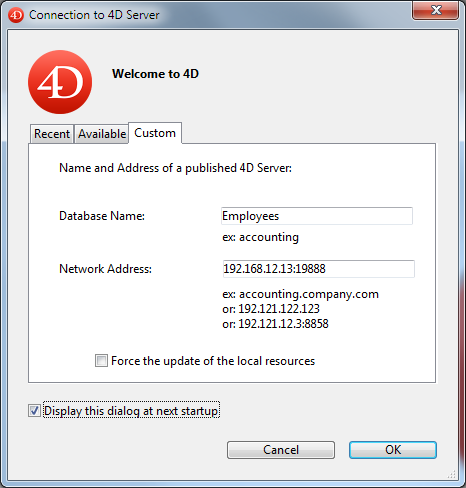
Note: Only databases published on the same port as the one set in 4D client are visible on the TCP/IP dynamic publication page.
4D Server uses three TCP ports for communications between internal servers and clients:
- SQL Server: 19812 by default (can be modified via the "SQL/Configuration" page of the Preferences).
- Application Server: 19813 by default (can be modified via the "Client-Server/Configuration" page of the Preferences, see above).
- DB4D Server (database server): 19814 by default . This port number cannot be modified directly but it always consists of the application server port number + 1.
When a 4D client connects to 4D Server, it uses the TCP port of the application server (19813 or the port indicated after the colon ':' in the IP address shown in the connection dialog box). Connection to other servers via their respective ports is then automatic; it is no longer necessary to specify them.
Note that in the case of access via a router or a firewall, the three TCP ports must be opened explicitly.
This option allows you to implement SSO (Single Sign On) capabilities in your 4D Server database on Windows. When you check this option, 4D transparently connects to the Active directory of the Windows domain server and gets the available authentication tokens.
This option is described in the Single Sign On (SSO) on Windows section.
When Single Sign On (SSO) is enabled (see above), you must fill in this field if you want to use Kerberos as your authentication protocol.
This option is described in the Single Sign On (SSO) on Windows section.
This device is used to set the timeout (period of inactivity beyond which the connection is closed) between 4D Server and the client machines connecting to it.The Unlimited option removes the timeout. When this option is selected, client activity control is eliminated.
When a timeout is selected, the server will close the connection of a client if it does not receive any requests from the latter during the specified time limit.
When this option is checked, all the 4D remote machines connecting to the database can execute methods remotely. This mechanism is detailed in the section Stored procedures on client machines.
This option lets you activate the secured mode for communications between the server machine and the 4D remote machines. This option is detailed in the Encrypting Client/Server Connections section.
This setting can be used to globally set the updating mode for the local instance of the Resources folder on the connected 4D machines when the Resources folder of the database is modified during the session (the Resources folder is automatically synchronized on the remote machine each time a session is opened). Three settings are available:
- Never: The local Resources folder is not updated during the session. The notification sent by the server is ignored. The local Resources folder may be updated manually using the Update Local Resources command.
- Always: The synchronization of the local Resources folder is automatically carried out during the session whenever notification is sent by the server.
- Ask: When the notification is sent by the server, a dialog box is displayed on the client machines, indicating the modification. The user can then accept or refuse the synchronization of the local Resources folder.
The Resources folder centralizes the custom files required for the database interface (translation files, pictures, etc.). Automatic or manual mechanisms can be used to notify each client when the contents of this folder have been modified. For more information, please refer to the Managing the Resources folder section.
This option sets the opening mode for the database structure on client machines. By default, the Read/Write mode is set but you can also set it to Read only in order to prevent the structure from being modified.
Product: 4D
Theme: Database Settings

Modified: 4D v16
4D Design Reference ( 4D v16)
4D Design Reference ( 4D v16.1)
4D Design Reference ( 4D v16.3)









