4D v16.3
Database/Data storage page
- 4D Design Reference
-
- Database Settings
-
- Overview
- User settings
- General page
- Interface page
- Compiler page
- Database/Data storage page
- Database/Memory page
- Moving page
- Backup/Scheduler page
- Backup/Configuration page
- Backup/Backup & Restore page
- Client-server/Network options page
- Client-server/IP configuration page
- Web/Configuration page
- Web/Options (I) page
- Web/Options (II) page
- Web/Log (type) page
- Web/Log (backup) page
- Web/Web Services page
- Web/REST page
- SQL page
- PHP page
- Security page
- Compatibility page
 Database/Data storage page
Database/Data storage page
You use this page to configure data storage on disk for the 4D database.
- Do not display warning when structure file is in read only: When you open a database whose structure file is in read-only mode, 4D displays a warning dialog box indicating this fact. If you open the database, any modifications made to the structure file are not saved.
In certain cases, you might not want this dialog box to appear — for instance, in the case of consultation databases stored on CD-ROM. In this case, simply check this option. - Allow Read Only Data file Use: This option allows configuration of the application operation when opening a locked data file at the operating system level.
4D includes a mechanism that automatically prevents the opening of a database when its data file, or one of its segments, is locked. In this case, when this detection option is activated, 4D displays a warning message and does not open the database: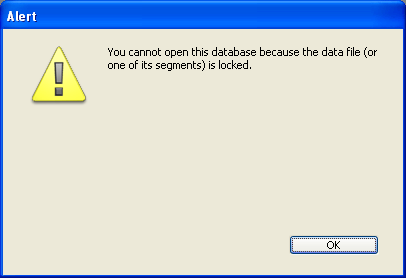
Unless this option is checked, it is not possible to open a database when its data file is locked (default operation for 4D databases).
About locked files: Locked files may be read but their contents cannot be modified. For example, files are locked when they are stored on a non-rewritable support (DVD type) or when they are recopied from this type of support. 4D can work in a transparent manner with locked data files, which allows, more particularly, the use of databases stored on DVD.
However, this operation runs the risk of inadvertent use of a locked data file in which modifications will not be saved. This is why by default 4D does not allow databases with a locked data file to be opened.
This area lets you change the location of temporary files created while 4D is running. The temporary files folder is used by the application, when necessary, to temporarily save the data in memory to disk.
The current location of this folder is displayed in the “Current:” area. You can click in this area to show the pathname as a scrolldown list:
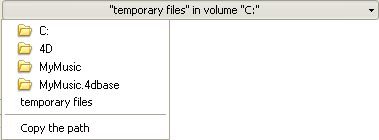
Three location options are provided:
- System: When this option is selected, the 4D temporary files are created in a folder placed at the location specified by Windows and/or Mac OS. You can find out the current location defined by your system using the Temporary folder command. The files are put into a subfolder whose name consists of the database name and a unique identifier.
- Data File Folder (default option): When this option is selected, the 4D temporary files are created in a folder named “temporary files” located at the same level as the data file of the database.
- User Defined: This option is used to set a custom location. If the location option is modified, it will be necessary to restart the database in order for the new option to be taken into account. 4D checks whether the folder selected can be write-accessed. If this is not the case, the application tries other options until a valid folder is found.
If you change one of these options, you have to quit and reopen the database to make the change effective. Once the database is reopened, all of the database’s indexes are automatically re-indexed.
- Consider @ as a wildcard only when at the beginning or end of text patterns: Allows you to set how the at sign “@” will be interpreted when used in a query or a character string comparison, when it is located in a word.
When this option is not checked (default value), the at sign is used as the wildcard character, in other words, it replaces any character (see Wildcard character (@)).
When the option is checked, the at sign is regarded as a simple character if it is located within a word. This setting is especially useful when searching for E-mail addresses, where the @ sign is used internally. This option has an influence on searches, sorts, string comparisons, as well as on data stored in tables and data found in memory, like arrays. Fields and variables of the alpha (indexed or not) and text type are concerned by how the @ character is interpreted in searches and sorts.
Notes:- For searches, it is important to note that if the search criteria begins or ends with @, the “@” character will be treated as a wildcard. Only if the “@” character is placed in the middle of a word (for example: bill@cgi.com) does 4D treat it differently.
- This option can also have an influence on the behavior of the commands in the Objects (Forms) theme that accept the wildcard character (“@”) in the object parameter.
- For security reasons, only the Administrator or Designer of the database can modify this parameter.
- Current data language: Used to configure the language used for character string processing and comparison.The language choice has a direct influence on the sorting and searching of text, as well as the character case, but it has no effect on the translation of texts or on the date, time or currency formats, which remain in the system language. By default, 4D uses the system language.
A4D database can thus operate in a language different from that of the system. When a database is opened, the 4D engine detects the language used by the data file and provides it to the language (interpreter or compiled mode). Text comparisons, regardless of whether they are carried out by the database engine or the language, are done in the same language.
Note: You can modify this setting in the application Preferences (see General Page). In this case, the setting applies to all the new databases created by 4D. - Consider only non alphanumeric chars for keywords: Modifies the algorithm used by 4D to identify keyword separators and hence build their indexes. By default, when this option is not checked, 4D uses a sophisticated algorithm that takes linguistic characteristics into account. This algorithm is similar to the one used by word-processing software to determine the boundaries when selecting a word that is double-clicked. For more information about this algorithm, refer to the following address: http://userguide.icu-project.org/boundaryanalysis.
When this option is checked, 4D uses a simplified algorithm. In this configuration, any non-alphanumeric character (i.e., not a letter or a number) is considered as a keyword separator. This setting meets speciic requirements associated with certain languages such as Japanese.
On Japanese systems, 4D supports the Mecab library, with a indexing algorithm for keywords that is particularly suited for the Japanese language.
This new algorithm is used by default in Japanese versions of 4D starting with v14. The files required for the Mecab library are installed in the mecab folder of the Resources folder for 4D applications (Japanese versions only).
If you want, you can disable the use of the Mecab algorithm and use the conventional ICU library.
To disable Mecab, just check the Consider only non-alphanumeric chars for keywords option:

Note: You can also disable the use of Mecab by deleting or renaming the Resources/mecab folder of your 4D Japanese application.
Product: 4D
Theme: Database Settings
4D Design Reference ( 4D v16)
4D Design Reference ( 4D v16.1)
4D Design Reference ( 4D v16.3)









