4D v14.3
Using the preconfigured library
- 4D Design Reference
-
- Building forms
-
- Form editor
- Form properties
- Form Properties (Explorer)
- Creating a multi-page form
- Using inherited forms
- Modifying data entry order
- Inserting and organizing form objects
- Setting object display properties
- Rotation of text
- Using static pictures
- Using references in static text
- Duplicating on a matrix
- Incrementing a set of variables
- Scaling a form
- Using object methods
- Using object views
- Using shields
- Using the preconfigured library
- Creating and using custom object libraries
- Displaying information about objects on forms being executed
 Using the preconfigured library
Using the preconfigured library
The preconfigured object library of 4D is a tool designed to facilitate adding objects into 4D forms. It offers a collection of preconfigured objects that can be used in your forms by simple drag-and-drop or copy-paste.
This library uses exclusively standard 4D objects (buttons, text areas, etc.) with certain properties that have been predefined in order to accelerate and facilitate their implementation. For example, the "password entry area" object is a text variable associated with a specific style sheet. The library also offers high-level objects such as the datepicker and timepicker widgets (see the 4D Widgets manual).
Unlike user object libraries (see Creating and using custom object libraries), the preconfigured object library of 4D cannot be modified: you cannot add or remove objects from this library.
The preconfigured object library appears as a separate window. Objects can be inserted into the form editor via drag-and-drop.To display the preconfigured object library window, click on the last button  of the 4D form editor toolbar.
of the 4D form editor toolbar.
The preconfigured object library then appears in a new window. It has a filtering area (pop-up menu and buttons), a preview area and a comments area:
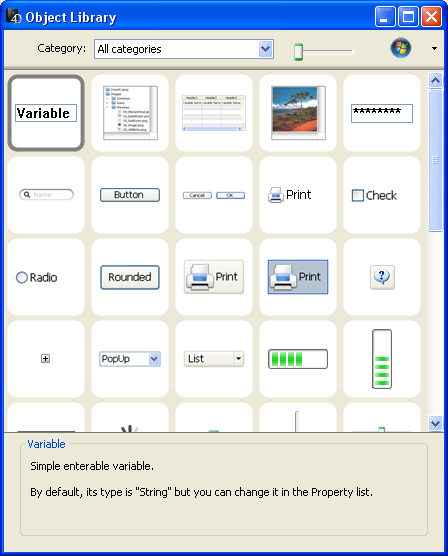
- Object filtering: The objects are classified in different categories (buttons, entry areas, etc.). To restrict the selection to a category of objects, select it from the pop-up menu or choose All categories to display all the objects objets.
Certain objects are related to a platform (Windows or Macintosh). You can filter the objects displayed according to platform using the button located in the top right corner of the window.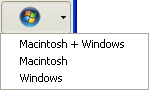
- Preview area: The central area displays a preview as well as the name of each object. You can click on the object to obtain information about it: its description is shown in the lower part of the window.
You can vary the size of the thumbnails in the window using the sliding cursor found above the preview area. - Comments area: Displays information about the selected object.
Objects can be inserted into a form by simple drag-and-drop or copy-paste from the central areas of the window onto the form. The object is inserted with its predefined properties. You can then modify them to adapt the object to your needs.
Product: 4D
Theme: Building forms
Creating and using custom object libraries
4D Design Reference ( 4D v14 R2)
4D Design Reference ( 4D v12.4)
4D Design Reference ( 4D v13.4)
4D Design Reference ( 4D v14 R3)
4D Design Reference ( 4D v14.3)
4D Design Reference ( 4D v14 R4)







