4D v14.3
Scaling a form
- 4D Design Reference
-
- Building forms
-
- Form editor
- Form properties
- Form Properties (Explorer)
- Creating a multi-page form
- Using inherited forms
- Modifying data entry order
- Inserting and organizing form objects
- Setting object display properties
- Rotation of text
- Using static pictures
- Using references in static text
- Duplicating on a matrix
- Incrementing a set of variables
- Scaling a form
- Using object methods
- Using object views
- Using shields
- Using the preconfigured library
- Creating and using custom object libraries
- Displaying information about objects on forms being executed
 Scaling a form
Scaling a form
Using the "Form scaling" dialog box, you can rescale form objects so that they look good when a database is transported to another platform.
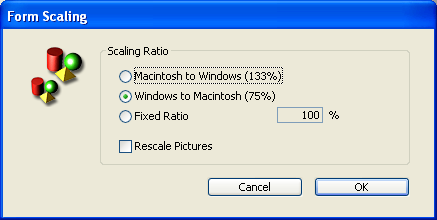
Form objects created under Mac OS will look smaller when viewed under Windows, and vice versa — even though the objects are actually the same size. This is because the Windows screen resolution is about 25% greater than the Macintosh resolution. For instance, 12-point text on a Macintosh will appear as 9-point text under Windows. If the font size is just large enough under Mac OS, it may be too small under Windows. Conversely, if a font size under Windows is adequate, it may be too large under Mac OS.
To compensate for screen resolution differences, you need to rescale objects. With the Form Scaling item in the Form menu you can proportionally resize all the form objects in one operation.
You can choose among the following options:
- Macintosh to Windows (133%): This option is the default option when you use 4D under Mac OS. Use this option when you want to resize a form that was created according to the Macintosh screen resolution so it will look like it was created according to the Windows screen resolution. To do so, the program increases the size of all the form objects by one-third. For instance, 9-point text will become 12-point text.
- Windows to Macintosh (75%): This option is the default option when you use 4D under Windows. Use this option when you want to resize a form that was created according to the Windows screen resolution so it will look like it was created according to the Macintosh screen resolution. To do so, the program decreases the size of all the form objects by one-quarter. For instance, 12-point text will become 9-point text.
- Fixed Ratio: This option lets you resize a form using the percentage you type in the “%” enterable area. With this option you can resize a form so it will look good on any unusual screen resolution you may encounter on either the Macintosh or Windows platform. You can also use this option to change the size of all the form’s objects for the platform you are using. For example, it you want to double the size of all objects, enter 200%; if you want to halve the size, enter 50%.
- Rescale Pictures: This option is not selected by default. Usually, decreasing or increasing the size of bitmapped pictures does not provide good results from a cosmetic point of view. For this reason, the program does not resize any static pictures in a form unless you select this option. Instead it moves them to their new “center relative” positions. If you know that rescaling bitmaps will produce pleasing results or if you use non-bitmapped pictures, you may chose to rescale the pictures.
Product: 4D
Theme: Building forms
4D Design Reference ( 4D v14 R2)
4D Design Reference ( 4D v12.4)
4D Design Reference ( 4D v13.4)
4D Design Reference ( 4D v14 R3)
4D Design Reference ( 4D v14.3)
4D Design Reference ( 4D v14 R4)







