4D v14.3
Rotation of text
- 4D Design Reference
-
- Building forms
-
- Form editor
- Form properties
- Form Properties (Explorer)
- Creating a multi-page form
- Using inherited forms
- Modifying data entry order
- Inserting and organizing form objects
- Setting object display properties
- Rotation of text
- Using static pictures
- Using references in static text
- Duplicating on a matrix
- Incrementing a set of variables
- Scaling a form
- Using object methods
- Using object views
- Using shields
- Using the preconfigured library
- Creating and using custom object libraries
- Displaying information about objects on forms being executed
 Rotation of text
Rotation of text
4D lets you rotate text areas in your forms:
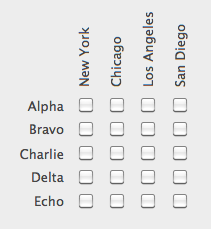
Text rotation is available either in the Form editor (permanent property) or using the OBJECT SET TEXT ORIENTATION command (property set for the current process).
The ability to rotate text concerns non-enterable text areas in forms, i.e.:
- static texts
- non-enterable textual variables and fields - "textual" refers to objects whose contents are text-based, including strings, as well as date, time or number, multiline or multi-style type objects.
Other types of form objects (buttons, entry areas, lists, radio buttons, etc.) cannot be rotated.
The "Orientation" property is found, for objects that support rotation, in the "Text" area of the Property List. Text areas can be rotated by increments of 90°:
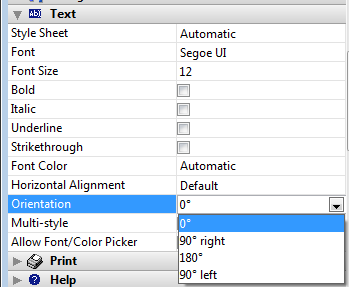
Each orientation option is applied while keeping the same lower left starting point for the object:
0° (default): 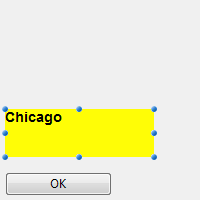
90° Right: 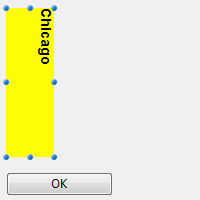
180°: 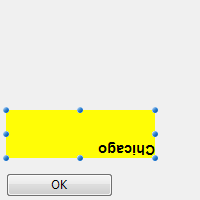
90° Left: 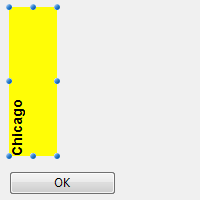
When a rotation is applied in the Form editor, the object containing the text undergoes the same rotation as the text does.
The principle is not the same when the text is rotated using the OBJECT SET TEXT ORIENTATION command: when this command is executed, only the text is modified, while the object containing the text is not rotated. For example, applying a rotation of 90° Left to a text "Chicago" in the Form editor or using the OBJECT SET TEXT ORIENTATION command, will have different results when the form is executed:
| 90° Left (Property List) | 90° Left (language) |
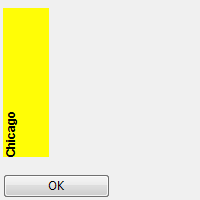 | 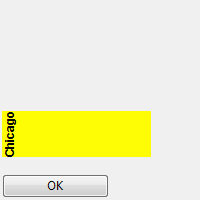 |
For more information, refer to the description of the OBJECT SET TEXT ORIENTATION command.
Only non-enterable and non-focusable text objects can be rotated.
When you choose an option (other than 0°) from the "Orientation" menu for a field or variable type object, the Enterable and Focusable properties are automatically unchecked for the object (if necessary):
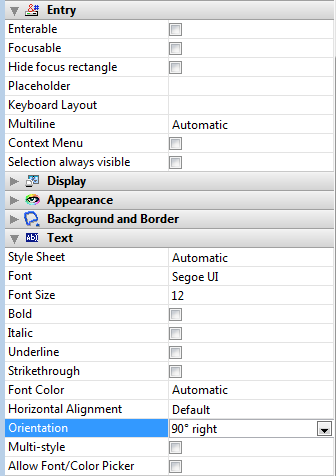
This object is then excluded from the entry order and its background becomes transparent by default.
Conversely, if you check the Enterable and/or Focusable property for a rotated object, its orientation property is automatically reset to 0°.
Once a text is rotated, you can still change its size or position using selection handles or using language commands such as OBJECT SET COORDINATES, as well as all its properties.
Note that the text area’s height and width properties do not depend on its orientation:
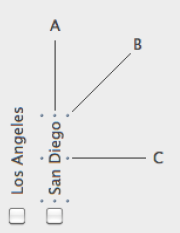
- If the object is resized in direction A, its width is modified;
- If the object is resized in direction C, its height is modified;
- If the object is resized in direction B, both its width and height are modified.
You can also modify the contents of an area in the Form editor. Before changing to edit mode, the text switches to the default orientation:
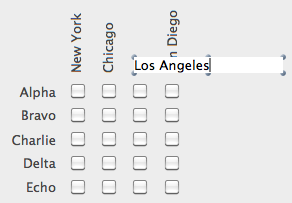
Product: 4D
Theme: Building forms
4D Design Reference ( 4D v14 R2)
4D Design Reference ( 4D v14 R3)
4D Design Reference ( 4D v14.3)
4D Design Reference ( 4D v14 R4)







