4D v16.3
List box header specific properties
 List box header specific properties
List box header specific properties
Preliminary note: To be able to access the header properties of a list box, you must check the Display Headers option in the Property list of the list box (see List box specific properties).
When headers are displayed, you can select a list box header in the Form editor by clicking it when the List Box object is selected: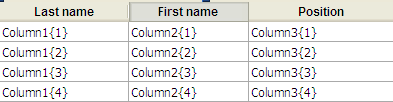
You can set standard text properties for each column header of the List box; in this case, these properties have priority over those of the column or of the list box itself.
In addition, you have access to the specific properties that are described in this section.
This theme contains the properties used to define the header.
- Object Name: Name of the Header object.
- Variable Name: Name of the variable associated with the Header object. This variable (numeric) allows managing the current sort of the column and the display of the sort arrow programmatically (see Managing List Box Objects in the 4D Language Reference manual).
- Title: Wording appearing in the header.
Note: You can use a \ (backslash) character to insert a line break in the wording of the title. To insert an actual \ character into the title, enter \\.
This theme contains properties that allow displaying a picture in the column header (optional). An icon can be displayed in the header next to or in place of the column title, especially when performing customized sorts.

- Icon: Defines the source of the picture to insert in the header. Like with 4D picture buttons, you can use a picture coming from a variable, picture library, a resource file or a file.
- Name/ID: Allows setting the picture to use in the previously defined source. The information to enter in this field depends on the selected source: name (if the picture is a variable), ID number (if the picture comes from the picture library or from a resources file) or pathname (if the picture comes from a picture file); in this latter case, the pathname must be relative to the Resources folder of the database (see Automatic referencing of picture files).
- Icon Location: Position of the icon in the header. You can place it to the Left or Right of the header.
- Mirror Effect (Windows): Used to reverse the display of the icon in "right to left" mode (see Mirror effect (Windows)).
Each header can have its own Help messages.
Product: 4D
Theme: List boxes
4D Design Reference ( 4D v16)
4D Design Reference ( 4D v16.1)
4D Design Reference ( 4D v16.3)









