4D v16.3
Context menu (pictures)
 Context menu (pictures)
Context menu (pictures)
It is possible to associate an automatic context menu with Picture type fields and variables. To do this, simply check the Context Menu option in the “Entry” theme of the Property List.
Once this option has been checked, the area will have a context menu when the form is executed in the Design or Application environment. The user can access editing and display commands by clicking on the picture with the right mouse button:
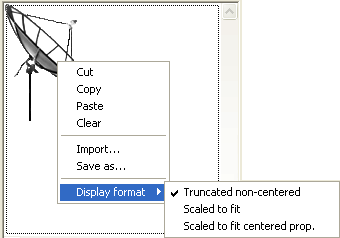
In addition to standard editing commands (Cut, Copy, Paste and Clear), the menu also contains the Import... command, which can be used to import a picture stored in a file, as well as the Save as... command, which can be used to save the picture to disk. These two commands take advantage of native picture management: they can be used respectively to open and save pictures in any native format supported by 4D. The menu can also be used to modify the display format of the picture: the Truncated non-centered, Scaled to fit and Scaled to fit centered prop. options are provided. The modification of the display format using this menu is temporary; it is not saved with the record. For more information about picture display formats, please refer to GET LIST ITEM PARAMETER.
If the picture field or variable is not enterable, only the Copy, Save as... and the formatting commands are available.
Note: You can also set the Context Menu property for Text type fields and variables. In this case, it depends on the Multi-style property (see GET DATA SOURCE LIST).
Product: 4D
Theme: Properties for active objects
menu contextuel
4D Design Reference ( 4D v16)
4D Design Reference ( 4D v16.1)
4D Design Reference ( 4D v16.3)









