4D v14.3
Radio Buttons and Picture Radio Buttons
- 4D Design Reference
-
- Working with active objects
-
- What are active objects?
- Field and variable objects
- Buttons
- 3D Buttons, 3D Check Boxes and 3D Radio Buttons
- Picture Buttons
- Button Grids
- Check Boxes
- Radio Buttons and Picture Radio Buttons
- Pop-up Menus/Drop-down Lists
- Combo Boxes
- Hierarchical Pop-up Menus and Hierarchical Lists
- Picture Pop-up Menus
- Indicators
- Tab Controls
- Splitters
- Web areas
- Plug-in areas
 Radio Buttons and Picture Radio Buttons
Radio Buttons and Picture Radio Buttons
Radio buttons and picture radio buttons are objects that allow the user to select one of a group of buttons or pictures. A radio button shows a small bull’s-eye and text. Picture radio buttons display an icon or picture. They are placed on top of a graphic.
Note: 3D radio buttons have identical operation but their appearance is set by the properties of the 3D button family. For more information, refer to 3D Buttons, 3D Check Boxes and 3D Radio Buttons.
Each type of radio button is selected the same way — you click the object to select it. You can also click a selected picture radio button to deselect it, but you cannot do this with a radio button.
A picture radio button is similar to a highlight button in that it is transparent until selected. When selected, it highlights the picture behind it until another radio button is selected.
The remainder of this section uses the term “radio button” to mean any type of radio button.
Radio buttons are used in coordinated sets: only one button at a time can be selected in the set. To operate in a coordinated manner, a set of radio buttons must be grouped in the Form editor. To do this, you can use the Group command in the Object menu or the corresponding button of the form toolbar.
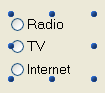
In previous versions of 4D, the coordinated behavior of a set of radio buttons was obtained by giving the same first letter to their associated variables (for example, m_button1, m_button2, m_button3, etc.). For compatibility reasons, this principle is kept by default in converted databases. However, you can force the use of this new mode of operation in the Database Settings (see Compatibility page).
The effects of radio buttons are controlled with methods. Like all buttons, a radio button is set to 0 when the form is first opened. A method associated with a radio button executes when it is selected.
The following is an example of a group of 3D radio buttons used in a video collection database to enter the speed of the recording (SP, LP, or EP).

Selecting one radio button in a group sets that button to 1 and all the others in the group to 0. Only one radio button can be selected at a time.
Note: You can also associate Boolean type variables with radio buttons. In this case, when a radio button in a group is selected its variable is True and the variables for all the other radio buttons are False.
The following is an example of a picture radio button. The selected picture radio button appears with a black background:
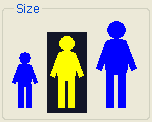
The value contained in a radio button object is not saved automatically (except if it is the representation of a Boolean field); radio button values must be stored in their variables and managed using methods.
Product: 4D
Theme: Working with active objects
4D Design Reference ( 4D v14 R2)
4D Design Reference ( 4D v14 R3)
4D Design Reference ( 4D v14.3)
4D Design Reference ( 4D v14 R4)
Inherited from : Radio Buttons and Picture Radio Buttons ( 4D v12.4)







