4D v17
Handling pictures
- 4D Write Pro Reference
-
- Presentation
- Defining a 4D Write Pro area
- Storing 4D Write Pro documents in 4D Object fields
- Using a 4D Write Pro area
- Printing 4D Write Pro documents
- Filter expressions contained in a 4D Write Pro document
- Importing 4D Write documents
- Using 4D Write Pro standard actions
- Handling pictures
- 4D Write Pro Language
 Handling pictures
Handling pictures

Adding pictures to a 4D Write Pro document can be accomplished in multiple ways and depend on your needs:
- to add a background picture, use the wk background image or wk background image url attribute with the WP SET ATTRIBUTES command
- to add an inline picture, i.e. inserted in the text flow just like a character, use the WP INSERT PICTURE or the ST INSERT EXPRESSION command
- to add an anchored picture in the page (behind or in front of the text), use the WP Add picture and set the wk anchor layout attribute.
The way you add a picture determines the layer it is positioned in, as illustrated in the diagram below:
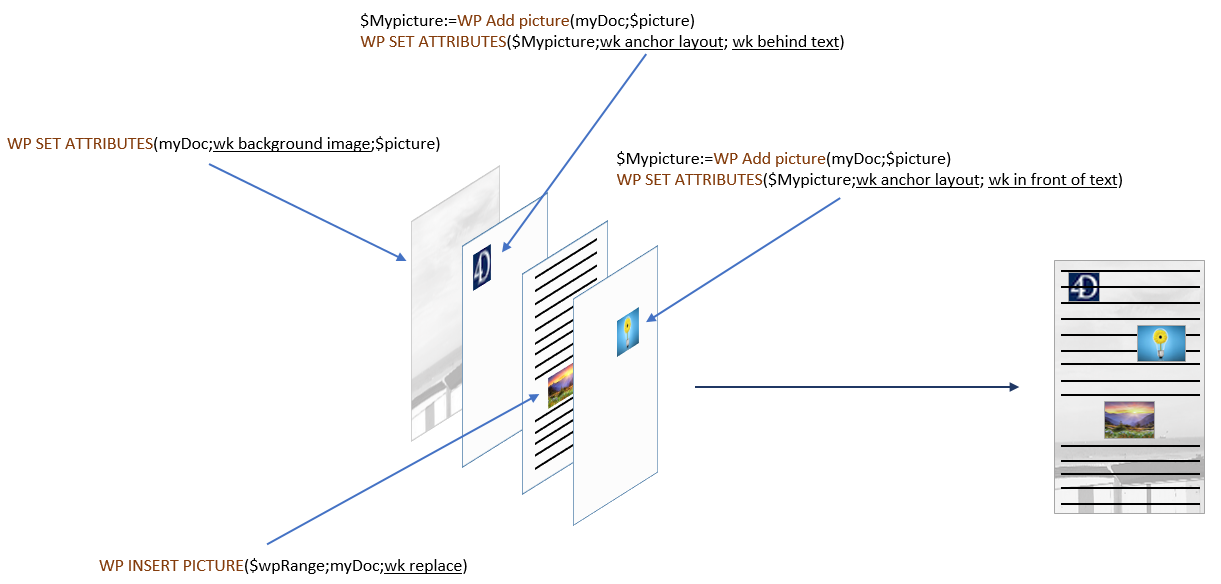
Pictures can be set as the background of 4D Write Pro documents and document elements (tables, paragraphs, sections, headers/footers, etc.).
Here is an example showing two different ways a picture can be used as a document's background:
Background pictures can be set either programmatically or via the context menu. For more information, see the Background section in the Using a 4D Write Pro area article.
Anchored pictures are added with an absolute position, in front of/behind text, as well as anchored to the page or specific parts of a document (i.e., header, footer, sections). Setting an absolute position for a picture is accomplished with the WP Add picture and WP SET ATTRIBUTES commands.
Anchored picture positions can be modified with the following specific attributes and/or standard actions:
| Property (constant) | Standard action |
| wk anchor layout | anchorLayout |
| wk anchor horizontal offset | |
| wk anchor horizontal align | anchorHorizontalAlign |
| wk anchor vertical offset | |
| wk anchor vertical align | anchorVerticalAlign |
| wk anchor origin | anchorOrigin |
| wk anchor page | anchorPage |
| wk anchor section | anchorSection |
| moveToBack | |
| moveToFront |
All anchored pictures are displayed in the Page view mode only. They're not displayed if:
- they are anchored to a header or footer which is not visible;
- the view mode is Draft;
- they are centered or anchored to sections and the Show HTML WYSIWYG option is checked;
- the "Show background" option is not selected.
All pictures have properties (attributes) such as height, width, borders, etc., that can be get or set via the 4D Write Pro language (WP GET ATTRIBUTES and WP SET ATTRIBUTES) or standard actions.
- The full list of properties available for pictures is provided on the 4D Write Pro Attributes page.
- The Image section contains attributes that are specific to pictures only.
- The Using 4D Write Pro standard actions page also lists available image properties.
You can work with picture references (picture variables, fields, expressions) or picture URLs (text representing a local or network address of the picture).
Two sets of attributes allow you to define if you want to set or get picture reference or a picture URL:
- wk image, wk background image, wk list style image: to set or to get picture references.
When you get a picture using one of these attributes, you receive a 4D picture, no matter how the picture was defined. - wk image url, wk background image url, wk list style image url: to set or get picture URLs.
When you get a picture using one of these attributes, you receive a text. If the picture was defined through a reference (e.g. a picture variable), you get a local URI followed by the image in Base64.
Example:
$range:=WP Get selection(WPArea) //get the picture selected by user <br />$range:=WP Create picture range($range) //create a range<br />$url:="http://doc.4d.com/image/logo/poweredby4D_web.png"<br /><br />WP SET ATTRIBUTES($range;wk image;$url) //set an image reference from a URL<br /><br />//get the image<br />C_PICTURE(vPictureGet)<br />WP GET ATTRIBUTES($range;wk image;vPictureGet) //vPictureGet contains an image<br />C_TEXT(vPictureURLGet)<br />WP GET ATTRIBUTES($range;wk image url;vPictureURLGet) //vPictureURLGet=$urlThe following commands can be used to return pictures:
- WP Create picture range - applies only for inline images
- WP Get selection - applies only for user-selected images
Pictures can be manipulated via the mouse or the keyboard. Available actions include:
- SELECT
- Pictures in the Front layer can be selected by clicking on them;
- Background pictures can be selected by CTRL+ clicking on it (Windows) or COMMAND+clicking on it (Mac);
- Only a single picture with an absolute position can be selected: multiple selection is not possible.
- MOVE
- Pictures can be moved and resized using the mouse; (inline images cannot be dragged outside the document).
- INSERT
- If pictures with an absolute position are pasted in Draft mode, they are displayed inline at the beginning of the current keyboard selection.
- CUT/PASTE/COPY
- Pictures can be copied to the clipboard, or cut/pasted while selected.
- Pasting a picture with an absolute position in Page mode will paste the picture in the first selected page and anchor it to that page, no matter the original page anchoring settings; pasted pictures will retain their offsets, unless it is pasted into a different mode than the original (for instance if the picture is copied in Page mode and pasted in Embedded mode, the offsets are reset to 0).
- DELETE -Pictures can be deleted while selected with the:
- DELETE key, or
- keyboard shortcut for the action Clear
Product: 4D
Theme: Handling pictures
Modified: 4D v16 R6
4D Write Pro Reference ( 4D v17)










