4D v15
Real Time Monitoring page
- 4D v15 - Upgrade (standard edition)
-
- 4D Server
-
- 4D Server, 64-bit version for OS X (preview)
- Real Time Monitoring page
- New ServerNet Network Layer
 Real Time Monitoring page
Real Time Monitoring page
Originally introduced in 4D v14 R3
The Real Time Monitoring (RTM) page of the 4D Server administration window has been enhanced to provide more detailed information for troubleshooting and optimization purposes:
- New features (snapshot, advanced mode...) are available
- Additional information is now displayed for each operation
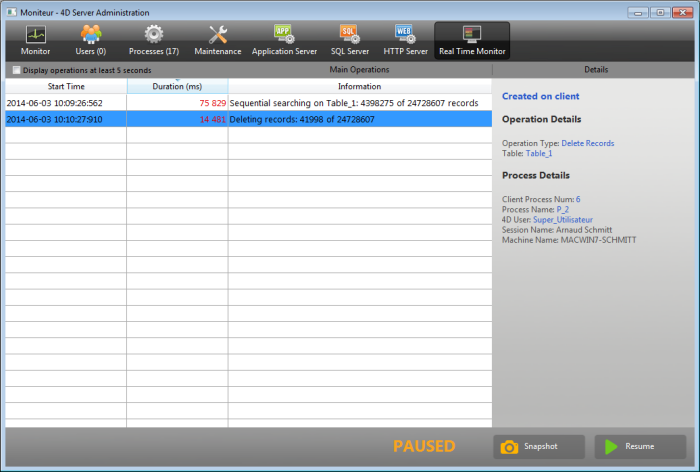
Note: The GET ACTIVITY SNAPSHOT command has also been extended to return additional information.
The RTM page can now display additional information, if necessary, for each listed operation.
To access the advanced mode for an operation, press Shift and select the desired operation. All available information is then displayed in the Details panel without any filtering (as returned by the GET ACTIVITY SNAPSHOT command). Available information depends on the operation selected.
Here is an example of information displayed in standard mode: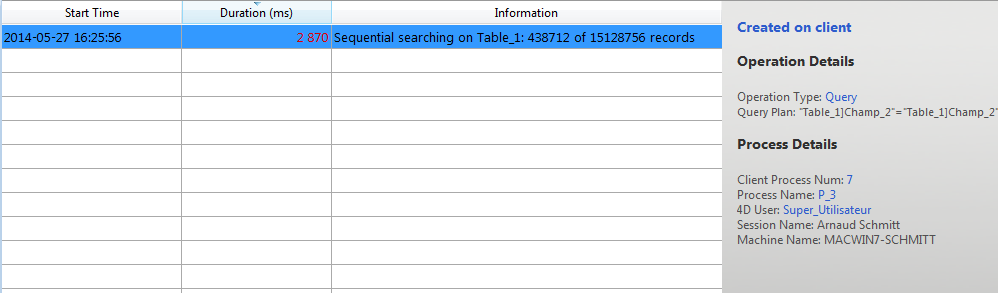
In advanced mode (Shift+Click on the operation), additional information is displayed: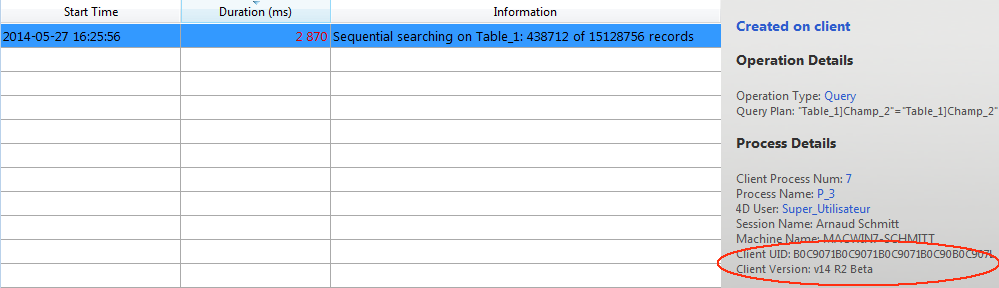
The new Snapshot button allows you to copy all the operations displayed in the RTM panel, as well as their related details (process info and sub-operations) to the clipboard:
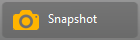
If you check the new Display operations at least 5 seconds option, any listed operation will be displayed on the page for at least five seconds, even after execution of the operation is finished:

Retained operations appear dimmed in the operation list.
This feature is useful when you want to get information about operations whose execution is very fast.
New information is available when selecting an operation on the page, more specifically:
- Created on: indicates if the operation results from a client operation (Created on client), or if it has been started explicitly on the server through a stored procedure or by means of the Execute on server option (Created on server).
- Query Plan: always displayed for query operations.
- Other information regarding the table, field, process, or client is now available, depending on the operation type. Keep in mind that you can always get advanced information by pressing the Shift key while selecting an operation.
Since the RTM page now gathers all information regarding operations in progress, by default progress message windows are no longer displayed on the server machine.
If you want progress windows to be displayed, you need to call the MESSAGES ON command on the server.
Product: 4D
Theme: 4D Server
4D v15 - Upgrade (standard edition) ( 4D v15)









