4D v12.4
Scroll bars
 Scroll bars
Scroll bars
You can associate scroll bars with several types of objects: Field and variable objects of the Text or Picture type, hierarchical lists, list boxes and subforms. You can manage these properties using the Property List or via programming using the OBJECT SET SCROLLBAR command.
To associate scroll bars, you use the Horizontal Scroll Bar and Vertical Scroll Bar properties found in the “Appearance” theme of the Property List. For Text type objects, hierarchical lists, list boxes and subforms, these properties are set using check boxes.
Note: If a text field or enterable object does not have a scroll bar, the user can scroll the information using the arrow keys.
Picture type objects can have scroll bars when the display format of the picture is set to “Truncated (non-centered).” For more information about picture display formats, please refer to the “Picture formats” paragraph in Display formats.
In this case, the Horizontal Scroll Bar and Vertical Scroll Bar properties are active in the Project List for the picture object. Unlike the other types of objects with scroll bars, for picture type objects each property is set using a menu with three options :
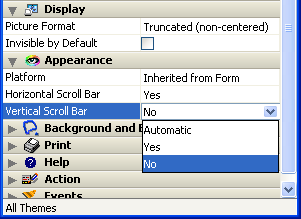
- Yes: The scrollbar is always visible, even when it is not necessary (in other words, when the size of the picture is smaller than the frame).
- No: The scrollbar is never visible.
- Automatic: The scrollbar appears automatically whenever necessary (in other words, when the picture size is greater than the frame).
Product: 4D
Theme: Properties for active objects







