4D v16.3
Ensuring system maintenance
 Ensuring system maintenance
Ensuring system maintenance
Once a password access system is in place, occasional maintenance of the system is necessary. New users must be added, groups memberships may need to be modified, and passwords need to be changed regularly. The Designer has access to the Design environment and can make any necessary modifications using the Users and Groups pages of the tool box.
The Administrator and the Designer can also view the usage history of each user as necessary for maintenance.
Note: For maintenance purposes and to make updating databases easier, you can save and load users and groups. This is covered in the Managing users and groups section.
The Administrator does not necessarily have access to the Design environment (see Giving users Design environment access). However, if the Designer creates a project method that contains the EDIT ACCESS command, the Administrator and group owners can have limited power to control users and groups.
The EDIT ACCESS command can be included in a method that is attached to a custom menu, or can be executed by choosing the Run>Method... menu command. If the method is executed by a user who is not the Administrator or another group owner, it has no effect.
When the method is executed, the result depends on whether the user is the Administrator or a group owner.
- If the Administrator executes the method that contains the EDIT ACCESS command, 4D displays the tool box containing only the users and groups editors. The Administrator can use these editors to create users and groups; edit any users or groups he or she created, including changing user passwords; and add or remove users from any groups he or she created. The Administrator cannot assign groups to forms, menu commands, methods, or plug-ins. Only the Designer can assign these access groups.
- If a group owner who is not the Administrator executes the method that contains the EDIT ACCESS command, 4D displays the tool box containing only the groups editor. Moreover, the editor only contains groups for which the user is owner. The group owner can add or remove users from the groups. The group owner cannot create users, edit user information, or add groups. The commands for adding and editing users and groups are dimmed.
The Users page of the tool box contains the date of the user’s last use of the database and the total number of uses. The Administrator or Designer can view this information by selecting a user in the list.
To view the user information:
- Choose Tool Box > Users from the Design menu or click on the “Tool Box” button of the 4D tool bar.
OR
Execute the method that contains the EDIT ACCESS command.
4D displays the tool box containing the users editor. - Select the user name that interests you from the list of users.
The dialog box displays the date of the user’s last use of the database as well as the number of times the user has opened the database.
The User Identification dialog box by default includes a Change button which lets the current user modify their own password. If the list of users is displayed, the current user is the selected user. If the list is not displayed, the name of the current user must be entered beforehand in the User Identification dialog box:
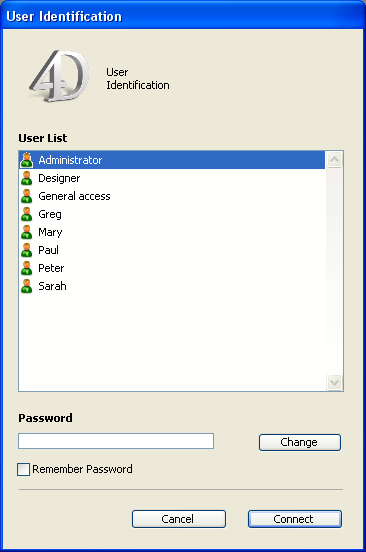
When the user clicks the Change button, the following dialog box appears:
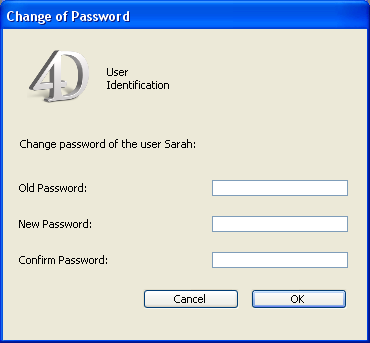
In order to modify their password, the user must indicate their old password. The new password is then entered and confirmed. Once the dialog box is validated, if the entry is correct, the new password of the user replaces the old one and is stored in the database. The user then needs to enter his or her new password and click the Connect button in order to open the database.
It is possible to hide the Change button in order to prevent users from modifying their password. This option is found on the Security page of the Database settings.
Product: 4D
Theme: Users and groups
4D Design Reference ( 4D v16)
4D Design Reference ( 4D v16.1)
4D Design Reference ( 4D v16.3)









