4D View v16
PV GET BORDER COLUMN RANGES
- 4D View Language
-
- PV Borders
-
- PV Borders, Introduction
- PV GET BORDER ROW RANGES
- PV GET BORDER COLUMN RANGES
- PV GET BORDER STYLE
- PV SET BORDER STYLE
- PV SET RANGE BORDER
 PV GET BORDER COLUMN RANGES
PV GET BORDER COLUMN RANGES
| PV GET BORDER COLUMN RANGES ( area ; left ; top ; right ; bottom ; borderTypes ; borderColors ) | ||||||||
| Parameter | Type | Description | ||||||
| area | Longint |

|
4D View area | |||||
| left | Longint array |

|
Array of column numbers for left cells | |||||
| top | Longint array |

|
Array of row numbers for top cells | |||||
| right | Longint array |

|
Array of column numbers for right cells | |||||
| bottom | Longint array |

|
Array of row numbers for bottom cells | |||||
| borderTypes | Longint array |

|
Array of border types | |||||
| borderColors | Longint array |

|
Array of border colors | |||||
The PV GET BORDER COLUMN RANGES command returns a list of ranges describing cells sharing the same left border style (a border style consists of a type and a color).
Each range is returned through synchronized left, top, right and bottom arrays, where each element represents, respectively, the left, top, right and bottom cell numbers of the range.
Corresponding border styles are returned in the borderTypes and borderColors parameters:
- borderTypes values can be compared with the constants of the PV Border style theme:
Constant Type Value pv border style 1 Longint 1 pv border style 111 Longint 7 pv border style 112 Longint 9 pv border style 2 Longint 2 pv border style 211 Longint 8 pv border style 212 Longint 10 pv border style 222 Longint 11 pv border style 232 Longint 12 pv border style 3 Longint 3 pv border style 4 Longint 4 pv border style 5 Longint 5 pv border style 6 Longint 6 pv border style half Longint 14 pv border style none Longint 0 pv border style quarter Longint 13 - borderColors values are of BGR-type long integers. For more information, please refer to the PV Color to index command.
This command should be used in conjunction with the PV GET BORDER ROW RANGES command to get a complete definition of the borders in your area, which is useful for example when you want to export a 4D View area in MS Excel format.
Note: The range list returned by the command depends on the way the ranges were defined. For example, if you drew a vertical line while selecting the range (1B;5B), the command only returns a single value corresponding to the range (1B;5B). However, if you draw a vertical line in column B and then loop over rows 1 to 5, the command returns five values corresponding to each iteration of the loop. The result is visually identical but the information stored in the area is different.
Your 4D View area contains the following borders:
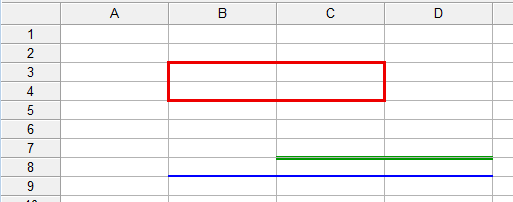
If you execute this code:
PV GET BORDER COLUMN RANGES(myArea;LeftArray;TopArray;RightArray;BottomArray;BorderTypeArray;BorderColorArray)Two ranges are detected, therefore your arrays contain the following values:
| LeftArray | TopArray | RightArray | BottomArray | BorderTypeArray | BorderColorArray |
| 2 | 3 | 2 | 4 | 3 | 15597568 |
| 4 | 3 | 4 | 4 | 3 | 15597568 |
Product: 4D View
Theme: PV Borders
Number:
705090
Created: 4D View v14 R4
4D View Language ( 4D View v16)









