4D v14
4D Server Menus
 4D Server Menus
4D Server Menus
The interface of the 4D Server application is made up of the following menus: File, Edit, Window, Help. Under Mac OS, certain commands are found in the 4D Server menu (application menu).
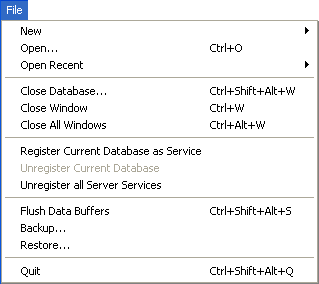
This hierarchical command has submenus that can be used to create a database or a new data file on the server machine.
The database creation commands are detailed in the Creating a New 4D Server Database section.
These commands can be used to open a database with 4D Server. The Open Recent> command displays a submenu listing databases that have been opened recently by 4D Server. To reset this menu, choose the Clear Menu command.
The database opening commands are detailed in the Creating a New 4D Server Database section.
This command closes the current database without exiting the 4D Server application. When you choose this command, the server shutdown dialog box appears so that you can set the disconnection mode for any connected clients(see the Exiting 4D Server section).
This command closes the window in the foreground of the 4D Server application.
This command closes all the windows of the 4D Server application. Note that in this case only the fact that the Close Database... command is activated in the File menu will indicate whether the database is still published.
(Commands available under Windows) These commands are used to manage the registering of the database as a Service. This function is detailed in the Registering a Database as a Service section.
This command can be used to "force" the saving of data in the cache to the disk. By default, 4D Server automatically flushes the cache after a time limit set in the database preferences (Database/Data Management page).
This command lets you launch a back-up of the database at any time. When you select this command, the following dialog box appears:
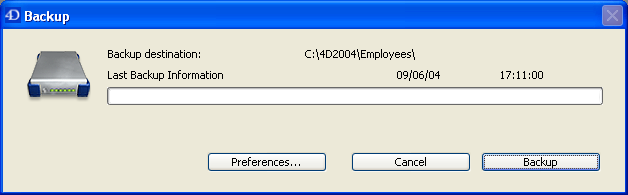
- The Backup button immediately launches a back-up that takes the parameters set in the Preferences dialog box of the application into account (files to be backed up, location of archives, number of sets kept, etc.).
- The Preferences button opens the “Backup” theme of the Preferences, which lets you view and, if necessary, modify the current back-up settings.
- The Cancel button interrupts the back-up process.
For more information about back-up configuration, refer to the Design Reference manual of the 4D documentation.
This command displays an open file dialog box so that you can select the archive to restore.
This command lets you close the 4D Server application. For more information, refer to the Exiting 4D Server section.
Note: Under Mac OS X, the Quit command is located in the 4D Server menu (application menu). 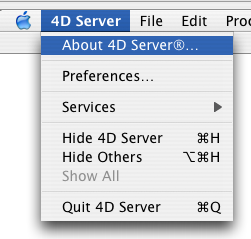
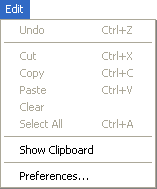
The Edit menu of 4D Server includes standard copy/paste commands, the Show Clipboard command, etc.
This menu also includes (under Windows) the Preferences... command, which displays the Preferences dialog box of the application. This dialog box is used to define numerous functions of the database. For more information about this dialog box, refer to the Design Reference manual of the 4D documentation. The preferences specific to 4D Server are described in the Configuration preferences and Publishing preferences sections.
Note: Under Mac OS, the Preferences... command is found in the 4D Server menu (application menu).
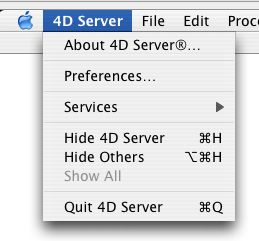
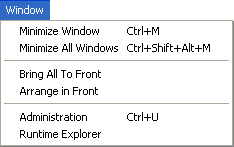
The first part of the Window
menu includes standard commands for organizing workspace windows (these commands differ depending on the platform).
It also contains display commands for windows specific to 4D Server:
This command displays the 4D Server Administration window if it has been closed or minimized. This window is detailed in the 4D Server Administration Window chapter (see the Monitor Page section).
This command displays the 4D Server Runtime Explorer window.
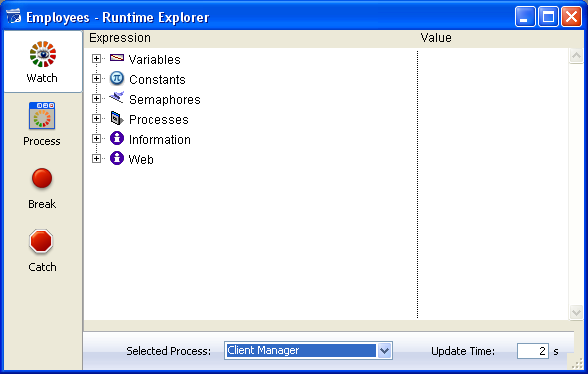
The Runtime Explorer enables you to view the status of the database various structural elements and to check that the available resources are correctly managed. The Runtime Explorer is particularly useful while developing or analyzing a database.
The Runtime Explorer window contains four pages that can be accessed by clicking on the following buttons: Watch, Process, Break and Catch. The Runtime Explorer works the same way in 4D Server and 4D. For more information, please refer to the 4D Design Reference manual (see chapter Runtime Explorer).
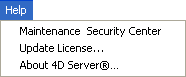
This command displays the Maintenance and Security Center (MSC) which groups together all the tools required for verification, analysis, maintenance, back-up and compacting of data and structure files.
This command is available even when no database is opened by 4D Server: in this case, it can be used to open a database in "maintenance mode" (it displays the standard open file dialog box so that you can designate the database to be opened). Maintenance mode is used more particularly for operations such as compacting or opening damaged databases.
For more information about the MSC, please refer to the Design Reference manual.
This command displays the window used to activate additional licenses in your 4D environment.
For more information about this dialog box, refer to the 4D Installation Guide manual.
This command displays the 4D Server About... window, which provides various information organized in different pages that can be accessed via tabs:
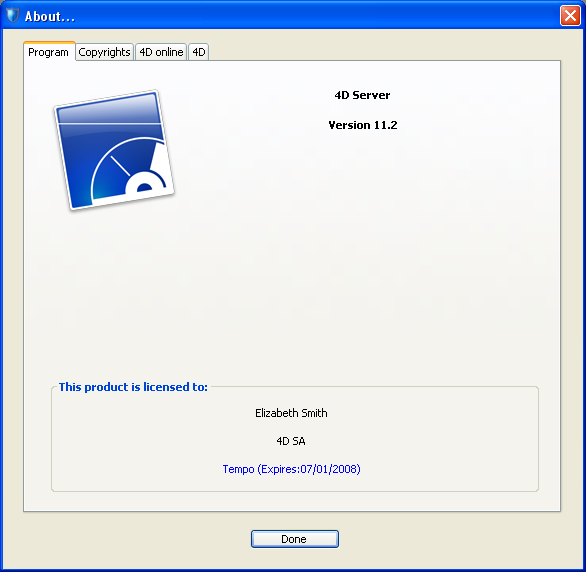
- Program: 4D Server version and license
- Copyrights: legal mentions
- 4D online: additional resources related to 4D that can be accessed on line
- 4D: a view of the company 4D SAS around the world.
Note: Under Mac OS, the About 4D Server command is found in the 4D Server menu (application menu).
Product: 4D
Theme: Using 4D Server
Exiting 4D Server
Registering a Database as a Service
4D Server Reference ( 4D v13)
4D Server Reference ( 4D Server v12)
4D Server Reference ( 4D v14 R2)
4D Server Reference ( 4D v14)
4D Server Reference ( 4D v14 R3)
4D Server Reference ( 4D Server v14 R4)
Inherited from : 4D Server Menus ( 4D Server v11 SQL Release 6)







