4D v14.3
Scroll bars
 Scroll bars
Scroll bars
You can associate scroll bars with several types of objects: Field and variable objects of the Text or Picture type, hierarchical lists, list boxes and subforms. You can manage these properties using the Property List or via programming using the OBJECT SET SCROLLBAR command.
To associate scroll bars, you use the Horizontal Scroll Bar and Vertical Scroll Bar properties found in the “Appearance” theme of the Property List.
- For Picture, hierarchical list and list box type objects, these properties are set by means of a menu and support the automatic mode.
- For Text and subform type objects, these properties are set using check boxes.
Note: If a text field or enterable object does not have a scroll bar, the user can scroll the information using the arrow keys.
Picture, hierarchical list and list box type objects support scrollbars in automatic mode.
Note: Picture objects can have scrollbars when the display format of the picture is set to “Truncated (non-centered).” For more information about picture display formats, please refer to the “Picture formats” paragraph in GET LIST ITEM PARAMETER.
In this context, the Horizontal Scroll Bar and Vertical Scroll Bar properties are set using a menu with three options:
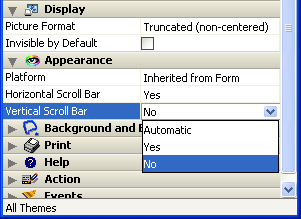
- Yes: The scrollbar is always visible, even when it is not necessary (in other words, when the size of the object contents is smaller than that of the frame).
- No: The scrollbar is never visible.
- Automatic: The scrollbar appears automatically whenever necessary (in other words, when the size of the object contents is greater than that of the frame).
Beginning with 4D v13.2, scroll keys are automatically available for users when a picture type object has a scroll bar. The following keys are supported:
| Key(s) | Action |
| Arrow keys | Scrolling in direction of arrow (= click on scroll bar cursor) |
| Alt + Arrow keys | Pixel-by-pixel scrolling in direction of arrow |
| Page Up / Page Down | Page-by-page vertical scrolling (related to area height) |
| Shift + Page Up / Page Down | Page-by-page horizontal scrolling (related to area width) |
| Home | Display top edge of picture |
| End | Display bottom edge of picture |
| Shift + Home | Display left edge of picture |
| Shift + End | Display right edge of picture |
| Mouse wheel | Vertical scrolling (available in 4D v12) |
| Shift + Mouse wheel | Horizontal scrolling (available in 4D v12) |
Note that starting with 4D v13.2, picture scrolling triggers the On Picture Scroll Form event.
Product: 4D
Theme: Properties for active objects
4D Design Reference ( 4D v14 R2)
4D Design Reference ( 4D v14 R3)
4D Design Reference ( 4D v14.3)
4D Design Reference ( 4D v14 R4)
Inherited from : Scroll bars ( 4D v12.4)







