4D v14.3
Restore page
 Restore page
Restore page
You can manually restore an archive of the current database using the Restore page of the Maintenance and Security Center (MSC). This page provides several options that can be used to control the Restoring databases :
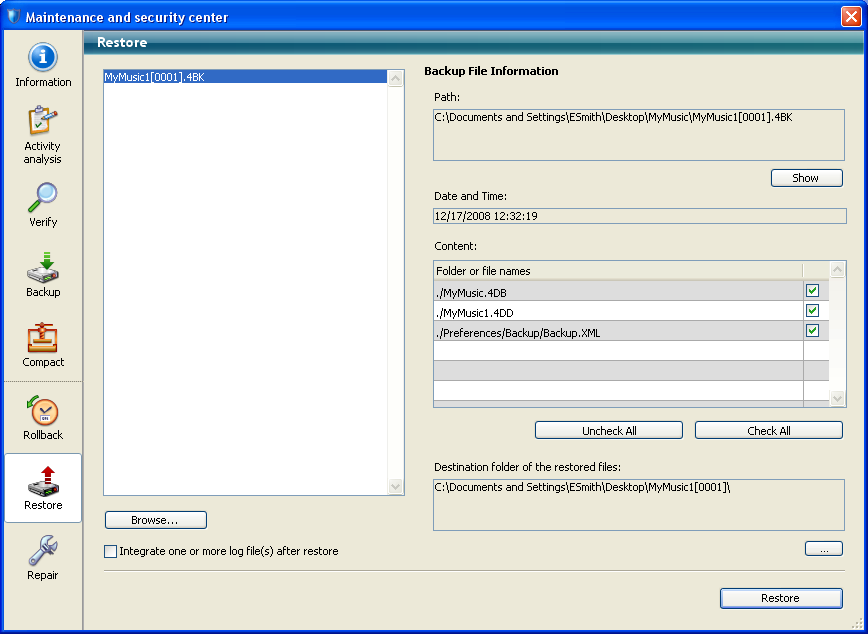
The list found in the left part of the window displays any existing backups of the database. You can also click on the Browse... button found just under the area in order to open any other archive file from a different location. It is then added to the list of archives.
When you select a backup in this list, the right part of the window displays the information concerning this particular backup:
- Path: Complete pathname of the selected backup file. Clicking the Show button opens the backup file in a system window.
- Date and Time: Date and time of backup.
- Content: Contents of the backup file. Each item in the list has a check box next to it which can be used to indicate whether or not you want to restore it. You can also use the Check All or Uncheck All buttons to set the list of items to be restored.
- Destination folder of the restored files: Folder where the restored files will be placed. By default, 4D restores the files in a folder named “Archivename” (no extension) that is placed next to the database structure file. To change this location, click on [...] and specify the folder where you want the restored files to be placed.
The Integrate one or more log file(s) after restore option allows you to integrate several log files successively into a database. If, for example, you have 4 log archives (corresponding to 4 database backups), you can restore the first backup then integrate the log archives one by one. This means that you can, for example, recover a data file even when the last backup files are missing.
When this option is checked, 4D displays the standard Open file dialog box after the restore, which can be used to select log file to be integrated. The Open file dialog box is displayed again after each integration until it is cancelled.
Product: 4D
Theme: Maintenance and security center
4D Design Reference ( 4D v14 R2)
4D Design Reference ( 4D v12.4)
4D Design Reference ( 4D v13.4)
4D Design Reference ( 4D v14 R3)
4D Design Reference ( 4D v14.3)
4D Design Reference ( 4D v14 R4)







