4D v14.3
Introduction
 Introduction
Introduction
This topic introduces you to the 4D programming language. The following topics are discussed:
- What the language is and what it can do for you,
- How you will use methods,
- How to develop an application with 4D.
These topics are covered here in general terms; they are covered in greater detail in other sections.
The 4D language is not very different from the spoken language we use every day. It is a form of communication used to express ideas, inform, and instruct. Like a spoken language, 4D has its own vocabulary, grammar, and syntax; you use it to tell 4D how to manage your database and data.
You do not need to know everything in the language in order to work effectively with 4D. In order to speak, you do not need to know the entire English language; in fact, you can have a small vocabulary and still be quite eloquent. The 4D language is much the same—you only need to know a small part of the language to become productive, and you can learn the rest as the need arises.
At first it may seem that there is little need for a programming language in 4D. In the Design environment, 4D provides flexible tools that require no programming to perform a wide variety of data management tasks. Fundamental tasks, such as data entry, queries, sorting, and reporting are handled with ease. In fact, many extra capabilities are available, such as data validation, data entry aids, graphing, and label generation.
Then why do we need a 4D language? Here are some of its uses:
- Automate repetitive tasks: These tasks include data modification, generation of complex reports, and unattended completion of long series of operations.
- Control the user interface: You can manage windows and menus, and control forms and interface objects.
- Perform sophisticated data management: These tasks include transaction processing, complex data validation, multi-user management, sets, and named selection operations.
- Control the computer: You can control serial port communications, document management, and error management.
- Create applications: You can create easy-to-use, customized databases that run in the Application environment.
- Add functionality to the built-in 4D Web Services: Create dynamic HTML pages in addition to those automatically translated from forms by 4D.
The language lets you take complete control over the design and operation of your database. 4D provides powerful “generic” editors, but the language lets you customize your database to whatever degree you require.
The 4D language lets you take complete control of your data in a powerful and elegant manner. The language is easy enough for a beginner, and sophisticated enough for an experienced application developer. It provides smooth transitions from built-in database functions to a completely customized database.
The commands in the 4D language provide access to the standard record management editors. For example, when you use the QUERY command, you are presented with the Query Editor (which can be accessed in the Design mode using the Query command in the Records menu. You can tell the QUERY command to search for explicitly described data. For example, QUERY ([People];[People]Last Name="Smith") will find all the people named Smith in your database.
The 4D language is very powerful—one command often replaces hundreds or even thousands of lines of code written in traditional computer languages. Surprisingly enough, with this power comes simplicity—commands have plain English names. For example, to perform a query, you use the QUERY command; to add a new record, you use the ADD RECORD command.
The language is designed for you to easily accomplish almost any task. Adding a record, sorting records, searching for data, and similar operations are specified with simple and direct commands. But the language can also control the serial ports, read disk documents, control sophisticated transaction processing, and much more.
The 4D language accomplishes even the most sophisticated tasks with relative simplicity. Performing these tasks without using the language would be unimaginable for many.
Even with the language’s powerful commands, some tasks can be complex and difficult. A tool by itself does not make a task possible; the task itself may be challenging and the tool can only ease the process. For example, a word processor makes writing a book faster and easier, but it will not write the book for you. Using the 4D language will make the process of managing your data easier and will allow you to approach complicated tasks with confidence.
If you are familiar with traditional computer languages, this section may be of interest. If not, you may want to skip it.
The 4D language is not a traditional computer language. It is one of the most innovative and flexible languages available on a computer today. It is designed to work the way you do, and not the other way around.
To use traditional languages, you must do extensive planning. In fact, planning is one of the major steps in development. 4D allows you to start using the language at any time and in any part of your database. You may start by adding a method to a form, then later add a few more methods. As your database becomes more sophisticated, you might add a project method controlled by a menu. You can use as little or as much of the language as you want. It is not “all or nothing,” as is the case with many other databases.
Traditional languages force you to define and pre-declare objects in formal syntactic terms. In 4D, you simply create an object, such as a button, and use it. 4D automatically manages the object for you. For example, to use a button, you draw it on a form and name it. When the user clicks the button, the language automatically notifies your methods.
Traditional languages are often rigid and inflexible, requiring commands to be entered in a very formal and restrictive style. The 4D language breaks with tradition, and the benefits are yours.
A method is a series of instructions that causes 4D to perform a task. Each line of instruction in a method is called a statement. Each statement is composed of parts of the language.
Because you have already worked through the Quickstart tutorials (you did go through Quickstart, didn’t you?), you have already written and used methods.
You can create five types of methods with 4D:
- Object Methods: Usually short methods used to control form objects.
- Form Methods: Manage the display or printing of a form.
- Table Methods/Triggers: Used to enforce the rules of your database.
- Project methods: Methods that are available for use throughout your database. For example, methods that can be attached to menus.
- Database methods: Execute initializations or special actions when a database is opened or closed, or when a Web browser connects to your database published as a Web Server on Internet an Intranet.
The following sections introduce each of these method types and give you a feel for how you can use them to automate your database.
Any form object that can perform an action (that is, any active object) can have a method associated with it. An object method monitors and manages the active object during data entry and printing. A object method is bound to its active object even when the object is copied and pasted. This allows you to create reusable libraries of scripted objects. The object method takes control exactly when needed.
Object methods are the primary tools for managing the user interface, which is the doorway to your database. The user interface consists of the procedures and conventions by which a computer communicates with the user. The goal is to make the user interface of your database as simple and easy to use as possible. The user interface should make interaction with the computer a pleasant process, one that the user enjoys or does not even notice.
There are two basic types of active objects in a form:
- Those for entering, displaying, and storing data; such as fields and subfields
- Those for control; such as enterable areas, buttons, scrollable areas, hierarchical lists, and meters
4D enables you to build classic forms, such as the one shown here:
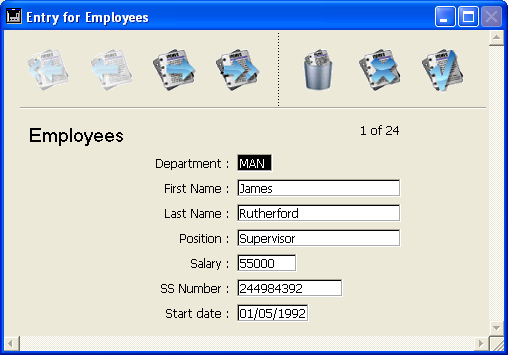
You can also build forms with multiple graphic controls, such as this one:
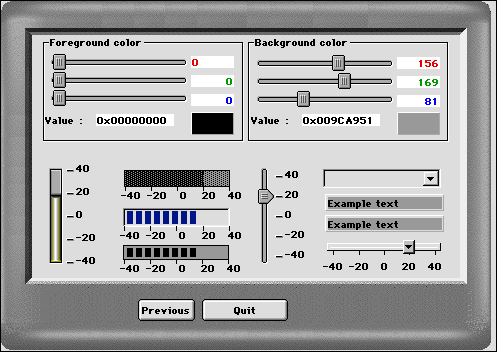
You can even build forms that incorporate a graphical flair limited only by your imagination:
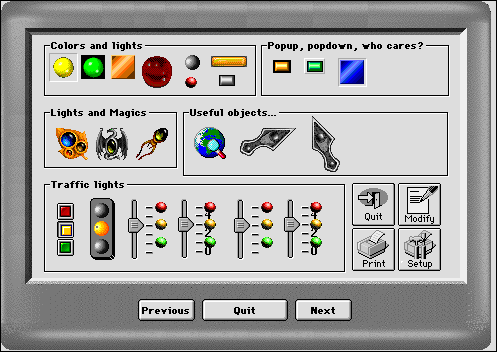
Whatever your style in building forms, all active objects have built-in aids, like range checking and entry filters for data entry areas, and automatic actions for controls, menus, and buttons. Always use these aids before adding object methods. The built-in aids are similar to methods in that they remain associated with the active object and are active only when the active object is being used. You will typically use a combination of built-in aids and object methods to control the user interface.
An object method associated with an active object used for data entry typically performs a data-management task specific to the field or variable. The method can perform data validation, data formatting, or calculations. It may even get related information from other files. Some of these tasks can, of course, also be performed with the built-in data entry aids for objects. Use object methods when the task is too complex for the built-in data entry aids to manage. For more information about the built-in data entry aids, refer to the 4D Design Reference manual.
Object methods are also associated with active objects used for control, such as buttons. Active objects used for control are essential to navigating within your database. Buttons allow you to move from record to record, move to different forms, and add and delete data. These active objects simplify the use of a database and reduce the time required to learn it. Buttons also have built-in aids and, as with data entry, you should use these built-in aids before adding methods. Object methods enable you to add actions that are not built-in, to your controls. For example, the following window is the object method for a button that, when clicked, displays the Query editor.
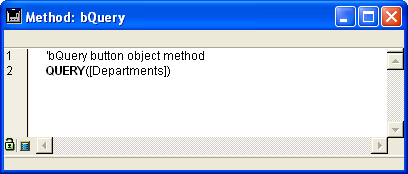
As you become more proficient with scripts, you will find that you can create libraries of objects with associated methods. You can copy and paste these objects and their methods between forms, tables, and databases. You can even keep them in the Clipbook (Windows) or Scrapbook (Macintosh), ready to be used when you need them.
In the same way that object methods are associated with the active objects in a form, a form method is associated with a form. Each form can have one form method. A form is the means through which you can enter, view, and print your data. Forms allow you to present the data to the user in different ways. Through the use of forms, you can create attractive and easy-to-use data entry screens and printed reports. A form method monitors and manages the use of an individual form both for data entry and for printing.
Form methods manage forms at a higher level than do object methods. Object methods are activated only when the object is used, whereas a form method is activated when anything in the form is used. Form methods are typically used to control the interaction between the different objects and the form as a whole.
As forms are used in so many different ways, it is informative to monitor what is happening while your form is in use. You use the various form events for this purpose. They tell you what is currently happening with the form. Each type of event (i.e., clicks, double-clicks, keystrokes...) enables or disables the execution of the form method as well as the object method of each object of the form.
For more information about form, objects, events and methods, refer to the description of the Form event command.
A Trigger is attached to a table; for this reason, it is also called a Table Method. Triggers are automatically invoked by the 4D database engine each you manipulate the records of a table (Add, Delete, Modify and Load). Triggers are methods that can prevent “illegal” operations with the records of your database. For example, in an invoicing system, you can prevent anyone from adding an invoice without specifying the customer to whom the invoice is billed. Triggers are a very powerful tool to restrict operations on a table as well as to prevent accidental data loss or tampering. You can write very simple triggers, then make them more and more sophisticated.
Unlike object methods, form methods, and triggers, which are all associated with a particular object, form, or table, project methods are available for use throughout your database. Project methods are reusable, and available for use by any other method. If you need to repeat a task, you do not have to write identical methods for each case. You can call project methods wherever you need them—from other project methods or from object or form methods. When you call a project method, it acts as if you had written the method at the location where you called it. Project methods called from other method are often referred to as “subroutines.”
There is one other way to use project methods—associating them with menu commands. When you associate a project method with a menu command, the method is executed when the menu is chosen. You can think of the menu command as calling the project method.
In the same way object and form methods are invoked when events occur in a form, there are methods associated with the database which are invoked when a working session event occurs. These are the database methods. For example, each time you open a database, you may want to initialize some variables that will be used during the whole working session. To do so, you use the On Startup database method, automatically executed by 4D when you open the database.
For more information about Database Methods, see the section .
Development is the process of customizing a database using the language and other built-in tools.
By simply creating a database, you have already taken the first steps to using the language. All the parts of your database—the tables and fields, the forms and their objects, and the menus—are tied to the language. The 4D language “knows” about all of these parts of your database.
Perhaps your first use of the language is to add a method to a form object in order to control data entry. Later, you might add a form method to control the display of your form. As the database becomes more complex, you can add a menu bar with project methods to completely customize your database.
As with other aspects of 4D, development is a very flexible process. There is no formal path to take during development—you can develop in a manner with which you are comfortable. There are, of course, some general patterns in the process.
- Implementation: Implement your design in the Design environment.
- Testing: You try out the design and test each customized element using the Test Application command to launch the Application environment.
- Usage: When your database is fully customized, you launch it directly in the Application environment.
- Corrections: If you find errors, you return to the Design environment to fix them.
Special development support tools, hidden until needed, are built into 4D. As you use the language more frequently, you will find that these tools facilitate the development process. For example, the Method Editor catches typing errors and formats your work; the Interpreter (the engine that runs the language) catches errors in syntax and shows you where and what they are; and the Debugger lets you monitor the execution of your methods to catch errors in design.
By now you are familiar with the general uses of a database—data entry, searching, sorting, and reporting. You have performed these actions in the Design environment, using the standard menus and editors.
As you use a database, you perform some sequences of tasks repeatedly. For example, in a database of personal contacts, you might search for your business associates, order them by last name, and print a specific report each time information about them is changed. These tasks may not seem difficult, but they can certainly be time-consuming after you have done them 20 times. In addition, if you don’t use the database for a couple of weeks, you may return to find that the steps used to generate the report are not so fresh in your mind. The steps in methods are chained together, so a single command automatically performs all the tasks linked to it. Consequently, you do not have to worry about the specific steps.
Applications have custom menus and perform tasks that are specific to the needs of the person using your database. An application is composed of all the pieces of your database: the structure, the forms, the object, form and project methods, the menus, and the passwords.
You can compile your databases and create stand-alone Windows and Macintosh applications. Compiling databases increases the execution speed of the language, protects your databases, and allows you to create applications that are completely independent. The integrated compiler also checks the syntax and the types of variables in methods for consistency.
An application can be as simple as a single menu that lets you enter people’s names and print a report, or as complex as an invoicing, inventory, and control system. There are no limits to the uses of database applications. Typically, an application grows from a database used in the Design environment to a database controlled completely by custom menus and forms.
- Developing applications can be as simple or complex as you like. For a quick overview about building a simple 4D application, see the section Building a 4D Application.
- If you are new to 4D, refer to the Language Definition sections to learn about the basics of the 4D language: start with Introduction to the 4D Language.
Product: 4D
Theme: Introduction
4D Language Reference ( 4D v12.4)
4D Language Reference ( 4D v11 SQL Release 6)
4D Language Reference ( 4D v14 R3)
4D Language Reference ( 4D v14 R2)
4D Language Reference ( 4D v13.5)
4D Language Reference ( 4D v14.3)
4D Language Reference ( 4D v14 R4)







