4D View v14
PV Panes, Introduction
 PV Panes, Introduction
PV Panes, Introduction
To simultaneously view different parts of a 4D View area, you may want to scroll through a part of this area without affecting the display of the other section: these sections are called "panes".
A horizontal pane is the space between two visual boundaries, which can be: the upper portion of the spreadsheet, a separator in the vertical scroll bar, the lower portion of the spreadsheet.
A vertical pane is the space between two visual targets, which can be: the left side of the spreadsheet, a separator in the horizontal scroll bad, the right side of the spreadsheet.
As such, there is a default horizontal and vertical pane, which cover the entire area.
Several panes can exist at the same time in each of the two spreadsheet dimensions, except when the area is in "frozen pane" mode (see below).
You can freeze the panes of an area. When a pane is frozen, it is always kept on screen, regardless of how the user browses through the spreadsheet. It can no longer be resized nor manually deleted by the user. Its contents can no longer be accessed by scrolling the rest of the spreadsheet. It remains possible to set or modify its contents, its format, etc. A 4D View area can contain a maximum of two frozen panes: a horizontal pane at the top of the area and a vertical pane to the left of the area. It is not possible to combine standard panes and frozen panes in the same document. A 4D View area either functions in "standard pane" mode or in "frozen pane" mode. When it functions in "frozen pane" mode, it is not possible to add panes. To be able to add new splitters, you must unfreeze the panes:
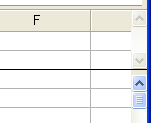
The commands of this theme allow manipulating the panes of a 4D View area: add or delete a pane (horizontal or vertical), get or assign pane properties, and freeze or unfreeze the panes of the area.
Product: 4D View
Theme: PV Panes
4D View Language ( 4D View v11.4)
4D View Language ( 4D View v12)
4D View Language ( 4D v13)
4D View Language ( 4D View v14 R2)
4D View Language ( 4D View v14)
4D View Language ( 4D View v14 R3)
4D View Language ( 4D View v14 R4)







