4D v16.3
Managing label files
- 4D Design Reference
-
- Label editor (64-bit)
-
- Description of label editor
- Managing label files
 Managing label files
Managing label files
4D allows you to save each label design in a file that you can open subsequently from within the wizard. By saving your label designs, you can build a label library adapted to your specific needs. Each label design stores the settings defined on the Label and Layout pages.
Note that you can drag and drop label files from your desktop onto the label design area.
Label designs are managed using the Load and Save buttons of the tool bar:
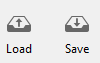
- To load a label design, click on the Load button and designate the design you want to load by means of the File Open dialog box (if a label design is already present in the wizard, 4D replaces it by the one you have loaded).
- To save a label design, click on the Save button and indicate the name and location of the design to be created.
The file extension of 4D labels saved by the wizard is ".4lbp". Note that this format is open since it is written internally in XML.
Compatibility note: Legacy 4D label files created with the previous wizard (".4lb" extension) are supported. The wizard is able to load, modify, and save previous labels without changing their format.
The Label Wizard allows you to store label files within your application, so that label designs can be selected and opened by the user directly using the Load button.
To do this, you just need to create a folder named Labels within the database's Resources folder and then copy your label files into it:
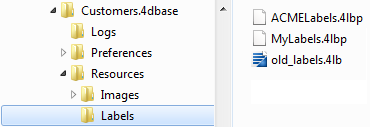
When the Label Wizard starts, if this folder is detected and contains valid label files, a pop-up icon is added to the Load button:

Label designs can then be selected through a single menu line. Both standard".4lbp" files and files generated by the former wizard (".4lb") files are supported:
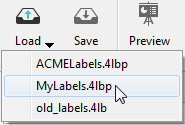
Product: 4D
Theme: Label editor (64-bit)
4D Design Reference ( 4D v16)
4D Design Reference ( 4D v16.1)
4D Design Reference ( 4D v16.3)









