4D v16.3
Data entry order
 Data entry order
Data entry order
The data entry order is the order in which fields, subforms, and other tabable objects are selected as you tab through a form.
Note: For more information about default data entry order in forms, refer to Modifying data entry order.
In some cases, it may be necessary to modify the data entry order of a form, for example when you have added one or more objects and want to include them in a more logical order.
To view the current data entry order of a form, click the Entry Order button in the toolbar of the user form editor: 
The current data entry order appears as follows:
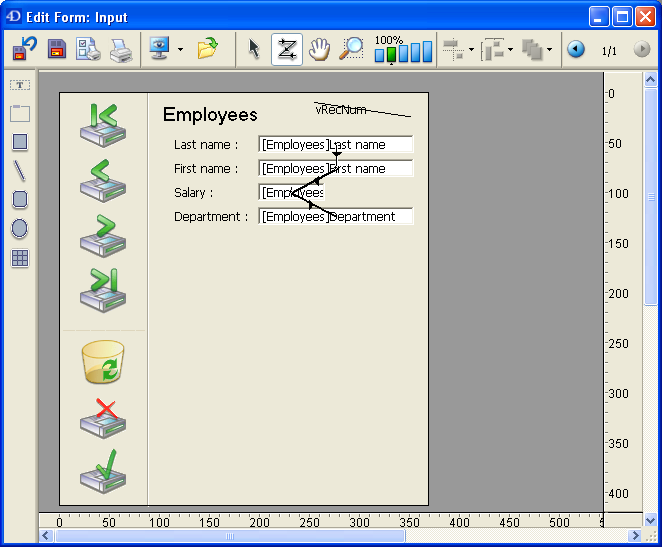
- To change the data entry order, position the pointer on an object in the form and, while holding down the mouse button, drag the pointer to the object you want to follow in the data entry order. 4D will adjust the data entry order accordingly.
- When you are satisfied with the data entry order, click the Entry Order button in the toolbar.
All enterable objects are part of the data entry order. To define the first object of the entry order, the Entry Order mode must be disabled.
To establish one of the objects as the first in the data entry order:
- Select the object you want to be first in the entry order and move it to the back.
You can use the Level > Move to Back command in the context menu or the corresponding command of the button in the editor toolbar. The object will be placed in back of any other form element. This is temporary. - Click the Entry Order button of the toolbar
 .
.
The selected object becomes the first object in the entry order and the object that was first becomes second. You can now drag from object to object in order to create the data entry order you want. - When you have finished setting the entry order, click on the Entry Order button of the toolbar again.
4D returns to normal operation of the form editor. The object you selected to make first in the entry order has returned to its previous location (it is no longer moved to the back of the form).
While you are changing the data entry order, you can select a group of objects in a form so that the standard data entry order applies to the objects within the group. This allows you to easily set the data entry order on forms in which fields are separated into groups or columns.
To create a data entry group:
- Click the Entry Order button of the toolbar
 .
. - Draw a marquee around the objects you want to group for data entry.
When you release the mouse button, the objects enclosed or touched by the rectangle follow the standard data entry order. The data entry order for the remaining objects adjusts as necessary.
You can restore the standard data entry order (based on the layering of the objects) at any time.
- Click the Entry Order button of the toolbar
 .
. - Draw a marquee around all the objects on the form.
When you release the mouse button, 4D re-establishes the standard data entry order for all the objects enclosed or touched by the rectangle.
Product: 4D
Theme: User forms
4D Design Reference ( 4D v16)
4D Design Reference ( 4D v16.1)
4D Design Reference ( 4D v16.3)









