4D v16.3
Changing the data file
 Changing the data file
Changing the data file
You can change the data file if desired (you can use the same structure with different data files).
Data and structure files must correspond. In order to preserve data integrity, 4D does not allow a data file to be opened if it has not been created by the current structure file. The program automatically assigns internal link numbers (UUID) to the data and structure files when they are created or when the database is converted. These numbers are verified when the data file is opened.
To change the data file, you can:
- When opening the database, choose the Choose another data file or Create a new data file option in the “Data file” menu of the database opening dialog box. You can specify an existing file or create a new one (see the Opening a local database section).
- During database startup, hold down the Alt (Windows) or Option (Mac OS) key. The following dialog box appears:
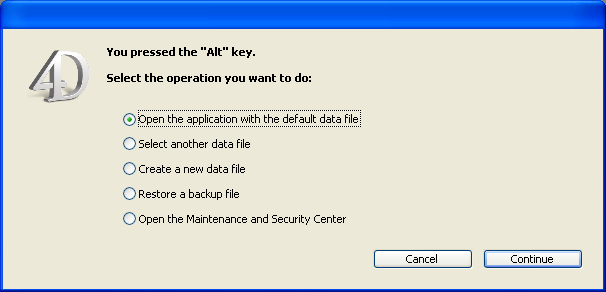
Select Choose another data file or Create a new data file and click on OK. - After the database is open, choose New > Data File... or Open > Data File... in the 4D File menu or in the menu associated with the “New” or “Open” button of the 4D tool bar.
In all cases, a dialog box lets you select an existing data file or create a new one. If you choose to create a new data file, 4D will open the database with the original structure but with no records.
When you use a different data file or create a new one, it becomes the new current data file and will be used automatically the next time you open the database.
If you move or rename the data file, it will be necessary to locate it manually.
Product: 4D
Theme: Managing 4D files
4D Design Reference ( 4D v16)
4D Design Reference ( 4D v16.1)
4D Design Reference ( 4D v16.3)









