4D v14.3
Starting 4D
 Starting 4D
Starting 4D
Once you have installed and registered your version of 4D as described in the 4D Installation Guide, you can start the application.
To do so, you can select the application icon and choose Open in the File menu of the operating system, or double-click directly on this icon.

The Welcome Wizard appears:
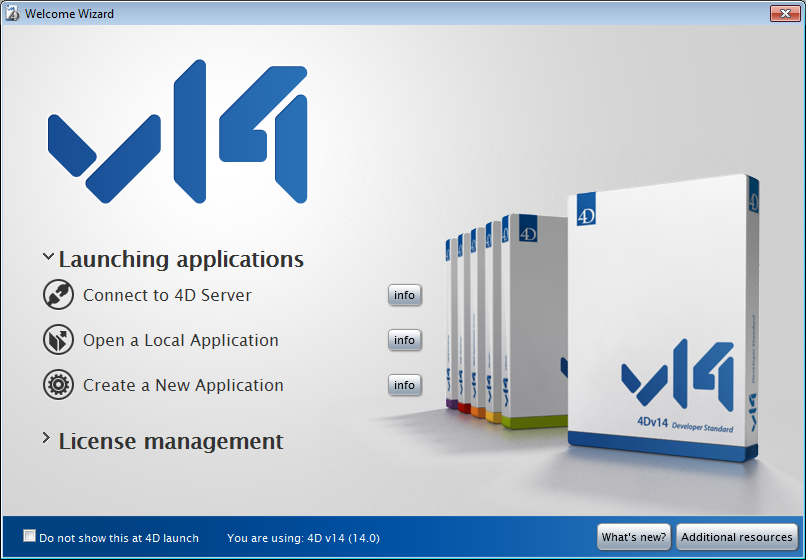
This wizard is mainly intended to guide new 4D users when the program is started. It provides access to all the possible actions, both concerning the use and/or activation of the application.
By default, the wizard is displayed on each startup. You can hide it by checking the Do not show this at 4D launch option. You can display it again at any time by selecting the Welcome Wizard command in the Help menu:
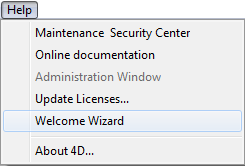
In this case, on startup 4D directly displays the Open document dialog box or the option chosen in the Preferences (see the General Page).
Click on the desired action or on the associated button in order to obtain additional information. If you close the wizard window, the 4D application remains launched but no database is open. In this case, you can open a database via the Maintenance and security center (see Display in maintenance mode) or create/open a database using the commands of the File menu or the tool bar. For more information about creating/opening databases, refer to the following sections Creating a new application and Opening a local database.
Product: 4D
Theme: Managing 4D files
4D Design Reference ( 4D v14 R2)
4D Design Reference ( 4D v14 R3)
4D Design Reference ( 4D v14.3)
4D Design Reference ( 4D v14 R4)
Inherited from : Starting 4D ( 4D v13.4)







