4D v14.3
General Page
- 4D Design Reference
-
- Preferences
-
- Overview
- General Page
- Structure Page
- Forms Page
- Methods Page
- Shortcuts Page
 General Page
General Page
This page contains various options to configure the general operation of your 4D application.
The options of this area configure various automatic functions used during startup and when switching to the Application environment.
This option configures the default display provided by 4D on startup when the user launches only the application.
- Do nothing: Only the application window appears, empty.
- Open Local Database dialog: 4D displays the standard Open document dialog box, which can be used to designate a local database.
- Open last used database: 4D directly opens the last database used; no opening dialog box appears.
Note: To force the display of the opening dialog box when this option is selected, hold down the Alt (Windows) or Option (Mac OS) key while the database is being launched. - Open Remote Database dialog: 4D displays the standard connection to 4D Server dialog box, which can be used to designate a database published on the network.
- Open Welcome Wizard dialog (factory setting): 4D displays the Welcome Wizard dialog box.
This menu lets you set the behavior of 4D when you create a table in the Structure editor and then open, for example, the records display window. By default, 4D tells you that no form has been created for the new table and then gives you the option of creating default input and output forms automatically:
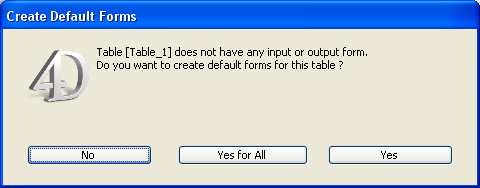
There are three options available:
- Never: The alert dialog box doesn’t appear and no default form is created.
- Ask: The alert dialog box appears systematically when no form for the table has been created (factory setting).
- Always Yes for All: The alert dialog box doesn’t appear, but default forms are created for all the tables automatically.
If this option is checked, when the user switches to the Application environment using the Test Application menu command, all the windows of the Design environment are closed. If this option is not checked (factory setting), the windows of the Design environment remain visible in the background of the Application environment.
This group of options specifies the configuration to apply when creating a new application.
You can check this option to implement a set of backup parameters in each new database (automatic backup, log file, etc.) ensuring minimum security. For more information about this option, refer to Automatic backup strategy.
When this option is checked, 4D databases are automatically created in a folder suffixed .4dbase.
Thanks to this principle, under Mac OS the database folders appear as packages having specific properties. Under Windows, this has no particular impact. For more information, refer to Description of 4D files.
This parameter configures the default language used for character string processing and comparison in new databases. The language choice has a direct influence on the sorting and searching of text, as well as the character case, but it has no effect on the translation of texts or on the date, time or currency formats, which remain in the system language. By default (factory setting), 4D uses the current user language set in the system.
A 4D database can thus operate in a language different from that of the system. When a database is opened, the 4D engine detects the language used by the data file and provides it to the language (interpreter or compiled mode). Text comparisons, regardless of whether they are carried out by the database engine or the language, are done in the same language.
When creating a new data file, 4D uses the language previously set in this menu. When opening a data file that is not in the same language as the structure, the data file language is used and the language code is copied into the structure.
Note: You can modify this parameter for the open database using the Database Settings (see Text comparison).
This area configures access to the 4D HTML documentation displayed in the current browser:
- When the user double-clicks on a command on the OBJECT SET RGB COLORS of the Explorer;
- When the user clicks on a command name in the Method editor (see ) and hits the F1 key.
You can choose to access the 4D on-line documentation site (4D Doc Center) directly or to access a static version that is stored locally.
Indicates the location of the static HTML documentation. By default, this is the \Help\Command\language subfolder. You can view the location by clicking on the menu associated with the area. If this subfolder is not present, the location is shown in red.
You can modify this location as desired, for example if you want to display the documentation in a language different from that of the application. The static HTML documentation can be located on another volume, a CD-Rom, etc. To designate a different location, click on the [...] button next to the entry area and choose a documentation root folder (folder corresponding to the language: fr, en, es, de or ja).
Note: For more information about downloading static HTML documentation, refer to the 4D Doc Center home page.
URL access to the on-line documentation for the version on 4D Doc Center. 4D builds calls to the pages of the documentation based on this URL. You can modify it, for example if you want to display documentation in a different language from the application language. The test button to the right of the area launches the default browser to go to the URL specified.
This option (checked by default) sets where 4D will look for the documentation page called using the Explorer or the F1 key.
- When it is checked, 4D first looks for the page in the local folder. If it is found, 4D displays the page in the current browser. If not, 4D will automatically look for it in the on-line documentation of the Web site. This makes it possible to access the documentation even when you are not in connected mode by using a local version.
- When it is not checked, 4D looks for the desired page directly in the on-line documentation of the Web site and displays it in the current browser. If it is not found, 4D displays an error message in the browser. This option means faster access but it can only be used when 4D is in connected mode.
Product: 4D
Theme: Preferences
4D Design Reference ( 4D v14 R2)
4D Design Reference ( 4D v14 R3)
4D Design Reference ( 4D v14.3)
4D Design Reference ( 4D v14 R4)
Inherited from : General Page ( 4D v12.4)







