4D v14.3
Renaming a form
 Renaming a form
Renaming a form
You can rename the form in the Property List or using the Forms Page of the Explorer.
You use the names of forms when you are establishing default input and output forms for a table and in commands that accept a form name as a parameter, such as FORM SET INPUT and FORM SET OUTPUT.
You cannot use the same name for more than one project form, or for more than one form per table. This will confuse 4D when you try to refer to a form by name. You can, however, use the same form name with different tables. For example, you can name all your input forms “Input” and all your output forms “Output.”
Warning: If you rename a form that is referred to elsewhere in the database (such as in methods), be sure to update the references to this form. To do this, you can use the search and replace function in the Design environment (see Renaming).
To rename a form using the Explorer:
- Display the Forms Page of the Explorer.
A hierarchical list of tables and forms appears. - Hold down the Alt key (Windows) or the Option key (Mac OS) and click on the form name.
OR
Click twice on the name of the form you want to change.
The form name becomes editable. - Enter the new name.
- Press Tab or click anywhere outside the entry area to save the new name.
To rename a form using the Property List window (see Using the Property List):
- Display the form properties in the Property List.
- Enter a name in the Form Name area.
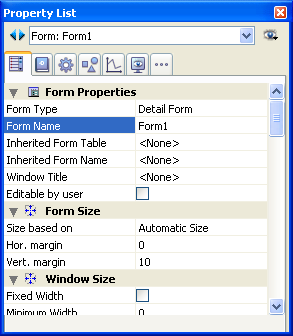
You can also rename a form using the Form Properties window specific to the Explorer (see Form Properties (Explorer)).
Product: 4D
Theme: Managing forms
4D Design Reference ( 4D v14 R2)
4D Design Reference ( 4D v12.4)
4D Design Reference ( 4D v13.4)
4D Design Reference ( 4D v14 R3)
4D Design Reference ( 4D v14.3)
4D Design Reference ( 4D v14 R4)







