4D v14.3
Managing Hierarchical Lists
- 4D Language Reference
-
- Hierarchical Lists
-
- Managing Hierarchical Lists
- APPEND TO LIST
- CLEAR LIST
- Copy list
- Count list items
- DELETE FROM LIST
- Find in list
- GET LIST ITEM
- Get list item font
- GET LIST ITEM ICON
- GET LIST ITEM PARAMETER
- GET LIST ITEM PARAMETER ARRAYS
- GET LIST ITEM PROPERTIES
- GET LIST PROPERTIES
- INSERT IN LIST
- Is a list
- List item parent
- List item position
- LIST OF CHOICE LISTS
- Load list
- New list
- SAVE LIST
- SELECT LIST ITEMS BY POSITION
- SELECT LIST ITEMS BY REFERENCE
- Selected list items
- SET LIST ITEM
- SET LIST ITEM FONT
- SET LIST ITEM ICON
- SET LIST ITEM PARAMETER
- SET LIST ITEM PROPERTIES
- SET LIST PROPERTIES
- SORT LIST
- REDRAW LIST
 Managing Hierarchical Lists
Managing Hierarchical Lists
Hierarchical lists are form objects that can be used to display data as lists with one or more levels that can be expanded or collapsed.
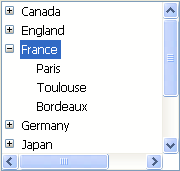
In forms, hierarchical lists can be used for displaying or entering data. Each list item can contain up to 2 billion characters (maximum size of a text field) and be associated with an icon. They generally support clicks, double-clicks and keyboard navigation as well as drag and drop. It is possible to search the contents of a list (Find in list command).
Hierarchical lists can be created entirely by programming (via the New list or Copy list commands) or using lists defined in the List editor in Design mode (Load list command).
The contents and appearance of hierarchical lists are managed by programming using the commands of the "Hierarchical Lists" theme. Certain specific appearance characteristics can also be set using the generic commands of the Object Properties theme (see below).
You can associate hierarchical list references with form object choice lists (sources, required values and excluded values) dynamically using the OBJECT SET LIST BY REFERENCE or OBJECT SET LIST BY NAME commands. You can also associate choice lists defined in the List editor with form objects by means of the Property List.
A hierarchical list is both a language object existing in memory and a form object.
The language object is referenced by an unique internal ID of the Longint type, designated by ListRef in this manual. This ID is returned by the commands that can be used to create lists: New list, Copy list, Load list, BLOB to list. There is only one instance of the language object in memory and any modification carried out on this object is immediately carried over to all the places where it is used.
The form object is not necessarily unique: there may be several representations of the same hierarchical list in the same form or in different ones. As with other form objects, you specify the object in the language using the syntax (*;"ListName", etc.).
You connect the hierarchical list "language object" with the hierarchical list "form object" by the intermediary of the variable containing the ListRef value. For example, if you write:
mylist:=New list... you can simply associate the mylist variable name with the hierarchical list form object in the Property list so that it manages the language object whose ListRef is stored in mylist.
Each representation of the list has its own specific characteristics as well as sharing common characteristics with all the other representations.The following characteristics are specific to each representation of the list:
- The selection,
- The expanded/collapsed state of its items,
- The position of the scrolling cursor.
Consequently, when you use commands based on the expanded/collapsed configuration or the current item, for example Count list items (when the final * parameter is not passed), it is important to be able to specify the representation to be used without any ambiguity.
You must use the ListRef ID with language commands when you want to specify the hierarchical list found in memory.
If you want to specify the representation of a hierarchical list object at the form level, you must use the object name (string type) in the command, via the syntax (*;"ListName", etc.).
This syntax is identical to that used in the commands of the "Object Properties" theme. It is accepted by most of the commands of the "Hierarchical Lists" theme that act on the properties of the lists (please see the description of the commands of this theme).
Warning: in the case of commands that set properties, the syntax based on the object name does not mean that only the form object specified will be modified by the command, but rather that the action of the command will be based on the state of this object. The common characteristics of hierarchical lists are always modified in all of their representations.
For example, if you pass the statement SET LIST ITEM FONT(*;"mylist1";*;thefont), you are indicating that you want to modify the font of the hierarchical list item associated with the mylist1 form object. The command will take the current item of the mylist1 object into account to specify the item to modify, but this modification will be carried over to all the representations of the list in all of the processes.
As with other object property management commands, it is possible to use the “@” character in the ListName parameter. As a rule, this syntax is used to designate a set of objects in the form. However, in the context of hierarchical list commands, this does not apply in every case. This syntax will have two different effects depending on the type of command:
- For commands that set properties, this syntax designates all the objects whose name corresponds (standard behavior). For example, the parameter "LH@" designates all objects of the hierarchical list type whose name begins with “LH.” These commands are:
DELETE FROM LIST,
INSERT IN LIST
SELECT LIST ITEMS BY POSITION
SET LIST ITEM
SET LIST ITEM FONT
SET LIST ITEM ICON
SET LIST ITEM PARAMETER
SET LIST ITEM PROPERTIES - For commands retrieving properties, this syntax designates the first object whose name corresponds. These commands are:
Count list items
Find in list
GET LIST ITEM
Get list item font
GET LIST ITEM ICON
GET LIST ITEM PARAMETER
GET LIST ITEM PROPERTIES
List item parent
List item position
Selected list items
It is possible to modify the appearance of a hierarchical list in a form using several generic 4D commands. You must pass to these commands either the object name of the hierarchical list (using the * parameter), or its variable name (standard syntax).
Note: In the case of hierarhical lists, the variable of the form contains the ListRef value. If you execute a command which modifies an attribute by passing the variable associated with the hierarchical list, it will not be possible to set the target list in the case of multiple representations. Therefore, only the object name allows you to differentiate individually between each different representation.
Here is a list of commands that can be used with hierarchical lists:
OBJECT SET FONT
OBJECT SET FONT STYLE
OBJECT SET FONT SIZE
OBJECT SET COLOR
OBJECT SET FILTER
OBJECT SET ENTERABLE
OBJECT SET SCROLLBAR
OBJECT SET SCROLL POSITION
OBJECT SET RGB COLORS
Reminder: Except for the OBJECT SET SCROLL POSITION command, these commands modify all the representations of the same list, even if you only specify a list via its object name
Certain properties of hierarchical lists (for example, the Enterable attribute or the color) can be set in three different ways: via the Property list in Design mode, via a command of the “Object Properties” theme or via a command of the “Hierarchical Lists” theme.
When all three of these means are used to set list properties, the following order of priority is applied:
- Commands of the “Hierarchical Lists” theme
- Generic object property commands
- Property list parameters
This principle is applied regardless of the order in which the commands are called. If an item property is modified individually via a hierarchical list command, the equivalent object property command will have no effect on this item even if it is called subsequently. For example, if you modify the color of an item via the SET LIST ITEM PROPERTIES command, the OBJECT SET COLOR command will have no effect on this item.
You can usually work in two ways with the contents of hierarchical lists: by position or by reference.
- When you work by position, 4D bases itself on the position in relation to the items of the list displayed on screen in order to identify them. The result will differ according to whether or not certain hierarchical items are expanded or collapsed. Note that in the case of multiple representations, each form object has its own configuration of expanded/collapsed items.
- When you work by reference, 4D bases itself on the itemRef ID number of the list items. Each item can thus be specified individually, regardless of its position or its display in the hierarchical list.
Each item of a hierarchical list has a reference number (itemRef) of the Longint type. This value is only intended for your own use: 4D simply maintains it.
Warning: You can use any type of Longint value as a reference number, except for 0. In fact, for most of the commands in this theme, the value 0 is used to specify the last item added to the list.
Here are a few tips for using reference numbers:
1. You do not need to identify each item with a unique number (beginner level).
- First example: you build a system of tabs by programming, for example, an address book. Since the system returns the number of the tab selected, you will probably not need more information than this. In this case, do not worry about item reference numbers: pass any value (except 0) in the itemRef parameter. Note that for an address book system, you can predefine a list A, B, ..., Z in Design mode, You can also create it by programming in order to eliminate any letters for which there are no records.
- Second example: while working with a database, you progressively build a list of keywords. You can save this list at the end of each session by using the SAVE LIST oder LIST TO BLOB commands and reload it at the beginning of each new session using the Load list oder BLOB to list commands. You can display this list in a floating palette; when each user clicks on a keyword in the list, the item chosen is inserted into the enterable area that is selected in the foreground process. You can also use drag and drop. In any case, the important thing is that you only process the item selected (by click or drag and drop), because the Selected list items (in the case of a click) and DRAG AND DROP PROPERTIES commands return the position of the item that you must process. When using this position value, you obtain the title of the item by means of the GET LIST ITEM command. Here again, you do not need to identify each item individually; you can pass any value (except 0) in the itemRef parameter.
2. You need to partially identify the list items (intermediary level).
You use the item reference number to store information needed when you must work with the item; this point is detailed in the example of the APPEND TO LIST command. In this example, we use the item reference numbers to store record numbers. However, we must be able to establish a distinction between items that correspond to the [Department] records and those that correspond to the [Employees] records.
3. You need to identify all the list items individually (advanced level).
You program an elaborate management of hierarchical lists in which you absolutely must be able to identify each item individually at every level of the list. A simple way of implementing this is to maintain a personal counter. Suppose that you create a hlList list using the APPEND TO LIST command. At this stage, you initialize a counter vhlCounter to 1. Each time you call APPEND TO LIST or INSERT IN LIST, you increment this counter (vhlCounter:=vhlCounter+1), and you pass the counter number as the item reference number. The trick consists in never decrementing the counter when you delete items — the counter can only increase. In this way, you guarantee the uniqueness of the item reference numbers. Since these numbers are of the Longint type, you can add or insert more than two billion items in a list that has been reinitialized... (however if you are working with such a great number of items, this usually means that you should use a table rather than a list.)
Note: If you use Bitwise Operators, you can also use item reference numbers for storing information that can be put into a Longint, i.e. 2 Integers, 4-byte values or, yet again, 32 Booleans.
In most cases, when using hierarchical lists for user interface purposes and when only dealing with the selected item (the one that was clicked or dragged), you will not need to use item reference numbers at all. Using Selected list items and GET LIST ITEM you have all you need to deal with the currently selected item. In addition, commands such as INSERT IN LIST and DELETE FROM LIST allow you to manipulate the list “relatively” with respect to the selected item.
Basically, you need to deal with item reference numbers when you want direct access to any item of the list programmatically and not necessarily the one currently selected in the list.
Product: 4D
Theme: Hierarchical Lists
OBJECT SET COLOR
OBJECT SET ENTERABLE
OBJECT SET FILTER
OBJECT SET FONT
OBJECT SET FONT SIZE
OBJECT SET FONT STYLE
OBJECT SET RGB COLORS
OBJECT SET SCROLL POSITION
OBJECT SET SCROLLBAR
4D Language Reference ( 4D v14 R3)
4D Language Reference ( 4D v14 R2)
4D Language Reference ( 4D v14.3)
4D Language Reference ( 4D v14 R4)
Inherited from : Managing Hierarchical Lists ( 4D v12.4)







