4D v14.3
Configuration of backup settings
 Configuration of backup settings
Configuration of backup settings
Modifying the backup options is optional. Their default values correspond to a standard use of the backup function.
The backup options are set on the Backup/Backup & Restore page of the Database Settings:
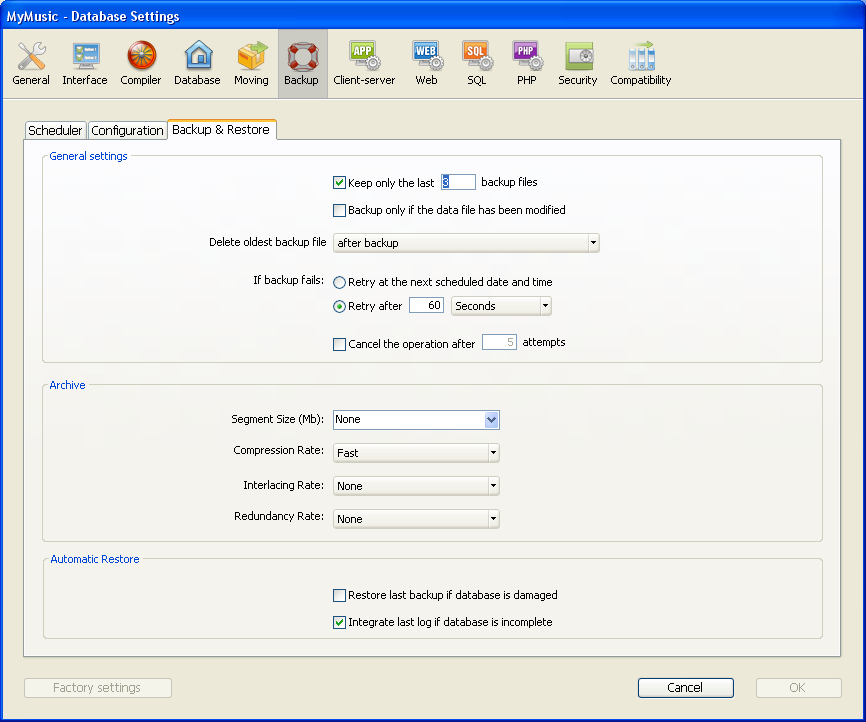
This area sets various mechanisms that come into play during backups.
- Keep only the last X backup files: This parameter activates and configures the mechanism used to delete the oldest backup files, which avoids the risk of saturating the disk drive.
This feature works as follows: Once the current backup is complete, 4D deletes the oldest archive if it is found in the same location as the archive being backed up and has the same name (you can request that the oldest archive be deleted before the backup in order to save space).
If, for example, the number of sets is set to 3, the first three backups create the archives MyBase-0001, MyBase-0002, and MyBase-0003 respectively. During the fourth backup, the archive MyBase-0004 is created and MyBase-0001 is deleted. By default, the mechanism for deleting sets is enabled and 4D keeps 3 backup sets.
To disable the mechanism, simply deselect the option.
Note: This parameter concerns both the database backup sets and the log file backup sets. - Backup only if the data file has been modified: When this option is checked, 4D starts scheduled backups only if data has been added, changed or deleted in the database since the last backup. Otherwise, the scheduled backup is cancelled and put off until the next scheduled backup. No error is generated; however the backup journal notes that the backup has been postponed.
This option also allows saving machine time for the backup of databases principally used for viewing purposes. Please note that enabling this option does not take any modifications made to the structure file or attached files into account.
Note: This parameter concerns both database and log file backups. - Delete oldest backup file before/after backup: This option is only used if the “Keep only the last X backup files” option is checked. It specifies whether 4D should start by deleting the oldest archive before starting the backup (before option) or whether the deletion should take place once the backup is completed (after option). In order for this mechanism to work, the oldest archive must not have been renamed or moved.
- If backup fails: This option allows setting the mechanism used to handle failed backups (backup impossible). When a backup cannot be performed, 4D lets you carry out a new attempt.
Note: 4D considers a backup as failed if the database was not launched at the time when the scheduled automatic backup was set to be carried out.- Retry at the next scheduled date and time: This option only makes sense when working with scheduled automatic backups. It amounts to cancelling the failed backup. An error is generated.
- Retry after X second(s), minute(s) or hour(s): When this option is checked, a new backup attempt is executed after the wait period. This mechanism allows anticipating certain circumstances that may block the backup. You can set a wait period in seconds, minutes or hours using the corresponding menu. If the new attempt also fails, an error is generated and the failure is noted in the status area of the last backup and in the backup journal file.
- Cancel the operation after X attempts: This parameter is used to set the maximum number of failed backup attempts.
If the backup has not be carried out successfully after the maximum number of attempts set has been reached, it is cancelled and the error 1401 is generated (“The maximum number of backup attempts has been reached; automatic backup is temporarily disabled”). In this case, no new automatic backup will be attempted as long as the application has not been restarted, or a manual backup has been carried out successfully.
This parameter is useful in order to avoid a case where an extended problem (requiring human intervention) that prevented a backup from being carried out would have led to the application repeatedly attempting the backup to the detriment of its overall performance. By default, this parameter is not checked.
This area allows setting archive generation options. These options apply to main backup files and to log backup files.
- Segment Size (Mb)
4D allows you to segment archives, i.e., to cut it up into smaller sizes. This behavior allows, for example, the storing of a backup on several different disks (DVDs, ZIPs, etc.). During restore, 4D will automatically merge the segments. Each segment is called MyDatabase[xxxx-yyyy].4BK, where xxxx is the backup number and yyyy is the segment number. For example, the three segments of the MyDatabase database backup are called MyDatabase[0006-0001].4BK, MyDatabase[0006-0002].4BK and MyDatabase[0006-0003].4BK.
The Segment Size menu is a combo box that allows you to set the size in MB for each segment of the backup. You can choose one of the preset sizes or enter a specific size between 0 and 2048. If you pass 0, no segmentation occurs (this is the equivalent of passing None).
- Compression Rate
By default, 4D compresses backups to help save disk space. However, the file compression phase can noticeably slow down backups when dealing with large volumes of data.
The Compression Rate option allows you to adjust file compression:- None: No file compression is applied. The backup is faster but the archive files are considerably larger.
- Fast (default): This option is a compromise between backup speed and archive size.
- Compact: The maximum compression rate is applied to archives. The archive files take up the least amount of space possible on the disk, but the backup is noticeable slowed.
- Interlacing Rate and Redundancy Rate
4D generates archives using specific algorithms that are based on optimization (interlacing) and security (redundancy) mechanisms. You can set these mechanisms according to your needs. The menus for these options contain rates of Low, Medium, High and None (default).- Interlacing Rate: Interlacing consists of storing data in non-adjacent sectors in order to limit risks in the case of sector damage. The higher the rate, the higher the security; however, data processing will use more memory.
- Redundancy Rate: Redundancy allows securing data present in a file by repeating the same information several times. The higher the redundancy rate, the better the file security; however, storage will be slower and the file size will increase accordingly.
These options are used to configure the automatic mechanisms to be put into play when opening a damaged database.
- Restore last backup if database is damaged: When this option is checked, the program automatically starts the restore of the data file of the last valid backup of the database, if an anomaly is detected (corrupted file, for example) during database launch. No intervention is required on the part of the user; however, the operation is logged in the backup journal.
Note: In the case of an automatic restore, only the data file is restored. If you wish to get the attached files or the structure file, you must perform a manual restore. - Integrate last log file if database is incomplete: When this option is checked, the program automatically integrates the log file when opening or restoring the database.
- When opening a database, the current log file is automatically integrated if 4D detects that there are operations stored in the log file that are not present in the data. This situation arises, for example, if a power outage occurs when there are operations in the data cache that have not yet been written to the disk.
- When restoring a database, if the current log file or a log backup file having the same number as the backup file is stored in the same folder, 4D examines its contents. If it contains operations not found in the data file, the program automatically integrates it.
The user does not see any dialog box; the operation is completely automatic. The goal is to make use as easy as possible. The operation is logged in the backup journal.
Product: 4D
Theme: Backup and restoring of the application
4D Design Reference ( 4D v14 R2)
4D Design Reference ( 4D v12.4)
4D Design Reference ( 4D v13.4)
4D Design Reference ( 4D v14 R3)
4D Design Reference ( 4D v14.3)
4D Design Reference ( 4D v14 R4)







