4D v18
Installing an ODBC driver on macOS
- 4D ODBC Driver
-
- Installation on macOS
-
- Installing an ODBC driver on macOS
- Uninstalling an ODBC Driver on macOS
4D v18
Installing an ODBC driver on macOS
 Installing an ODBC driver on macOS
Installing an ODBC driver on macOS
To install the ODBC Driver:
- Copy the 4D ODBC bundle into the {Library}/ODBC/ folder
- Open the odbcinst.ini text file found in the /Library/ODBC/ folder with a text editor and modify it as follows:
[ODBC Drivers]
4D ODBC Driver 64-bit = Installed
[4D ODBC Driver 64-bit]
Driver = /Library/ODBC/4D ODBC x64.bundle/Contents/MacOS/4D ODBC x64
Setup = /Library/ODBC/4D ODBC x64.bundle/Contents/MacOS/4D ODBC x64
APILevel = 2
ConnectFunctions = YYN
DriverODBCVer = 3.52
FileUsage = 0
SQLLevel = 3Note: You must create this odbcinst.ini text file if it does not already exist.
On macOS, the 64-bit ODBC manager is faceless.
- Click on the System DSN tab.
- Click the Add button and choose the 4D ODBC Driver from the list of configured drivers. The generic DSN generator appears.
- Fill in the following Keyword/Value pairs in the dialog:
Keyword Value Driver /Library/ODBC/4D ODBC x64.bundle/Contents/MacOS/4D ODBC x64 Server <IP address of 4D Server> UID <User's name> PWD <User's password (can be left blank)> 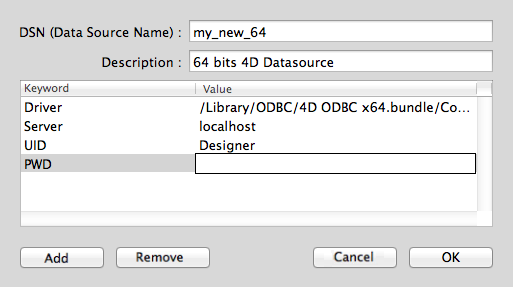
Here is the equivalent for iODBC: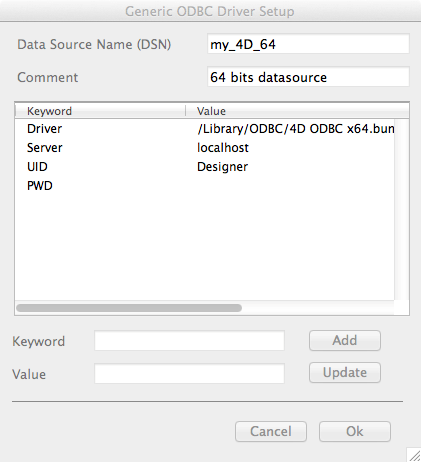
For more information about keywords, please refer to the Keywords section. - Click OK
The new DSN will then be available on the System DSN tab of your ODBC Administrator.
PROPERTIES
Product: 4D
Theme: Installation on macOS
PAGE CONTENTS
HISTORY
Modified: 4D v16 R5
ARTICLE USAGE
4D ODBC Driver ( 4D v18)









