4D v17
Installing an ODBC driver on OS X
- 4D ODBC Driver
-
- Installation on OS X
-
- Installing an ODBC driver on OS X
- Uninstalling an ODBC Driver on OS X
4D v17
Installing an ODBC driver on OS X
 Installing an ODBC driver on OS X
Installing an ODBC driver on OS X
To install the ODBC Driver:
- Copy the 4D ODBC x64.bundle and/or the 4D ODBC x32.bundle into the {Library}/ODBC/ folder
- Open the odbcinst.ini text file found in the /Library/ODBC/ folder with a text editor and modify it as follows:
[ODBC Drivers]
4D v16 ODBC Driver 64-bit = Installed
4D v16 ODBC Driver 32-bit = Installed
[4D v16 ODBC Driver 64-bit]
Driver = /Library/ODBC/4D ODBC x64.bundle/Contents/MacOS/4D ODBC x64
Setup = /Library/ODBC/4D ODBC x64.bundle/Contents/MacOS/4D ODBC x64
APILevel = 2
ConnectFunctions = YYN
DriverODBCVer = 3.52
FileUsage = 0
SQLLevel = 3
[4D v16 ODBC Driver 32-bit]
Driver = /Library/ODBC/4D ODBC x32.bundle/Contents/MacOS/4D ODBC x32
Setup = /Library/ODBC/4D ODBC x32.bundle/Contents/MacOS/4D ODBC x32
APILevel = 2
ConnectFunctions = YYN
DriverODBCVer = 3.52
FileUsage = 0
SQLLevel = 3Note: You must create this odbcinst.ini text file if it does not already exist.
You can now launch the ODBC Manager located in the "Applications/Utilities/" folder in order to create a Data Source Name (DSN) or you can use the one provided with the iODBC framework.

The ODBC driver is faceless.
- Click on the System DSN tab.
- Click the Add button and choose the 4D ODBC Driver from the list of configured drivers. The generic DSN generator appears.
- Fill in the following Keyword/Value pairs in the dialog:
Keyword Value Driver /Library/ODBC/4D ODBC x64.bundle/Contents/MacOS/4D ODBC x64 Server <IP address of 4D Server> UID <User's name> PWD <User's password (can be left blank)> 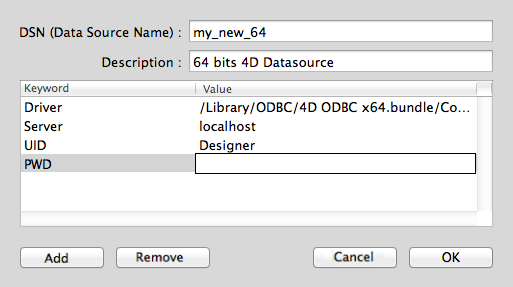
Here is the equivalent for iODBC: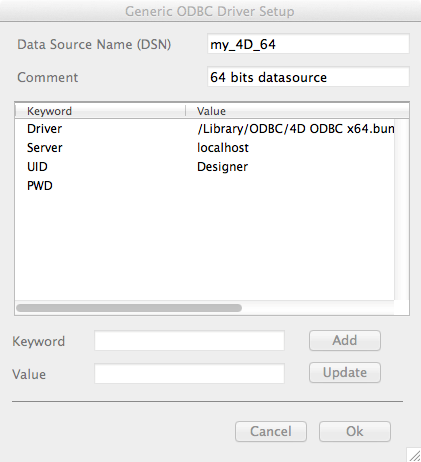
For more information about keywords, please refer to the Keywords section. - Click OK
The new DSN will then be available on the System DSN tab of your ODBC Administrator.
PROPERTIES
Product: 4D
Theme: Installation on OS X
PAGE CONTENTS
HISTORY
Modified: 4D v16 R5
ARTICLE USAGE
4D ODBC Driver ( 4D v17)









