4D v17.4
Starting 4D
 Starting 4D
Starting 4D
Once you have installed and registered your version of 4D as described in the 4D Installation Guide, you can start the application.
To do so, you can either select the application icon and choose Open in the File menu of the operating system, or double-click directly on this icon.

The Welcome Wizard then appears:
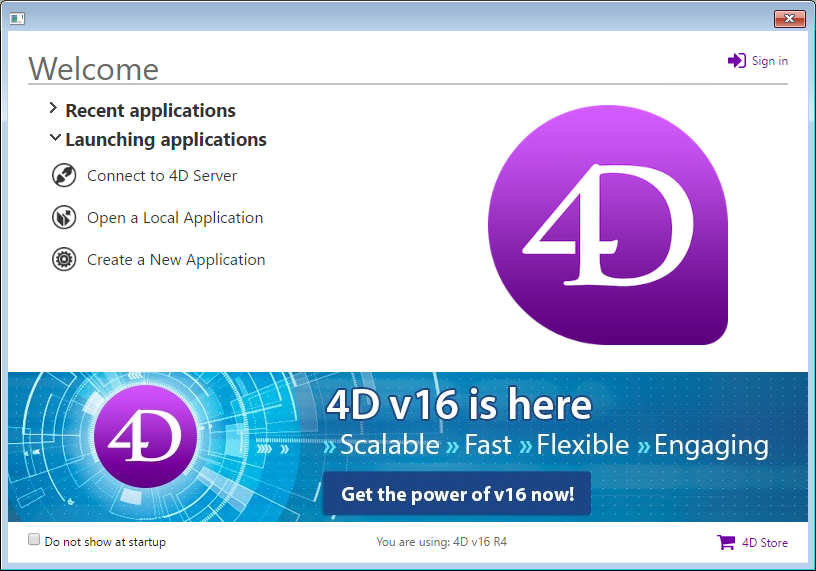
Using this wizard, you can:
- sign in with your 4D account. If you are already signed in, you can sign out.
- view and open recently used 4D applications in the Recent applications list. Note that you can display the full path of applications in a tip:
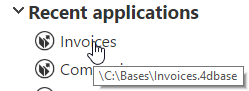
- connect to a 4D Server database, or create/open a local application in the Launching applications area,
- visit the 4D Store.
By default, the wizard is displayed on each startup. You can hide it by checking the Do not show at startup option. In this case, on startup 4D directly displays the Open document dialog box, or the option chosen in the Preferences (see the General Page).
You can display it again at any time by selecting the Welcome Wizard command in the Help menu:
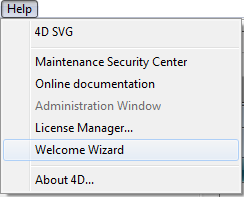
If you close the wizard window, the 4D application remains launched but no database is opened. In this case, you can open a database via the Maintenance and Security Center (see Display in maintenance mode), or create/open a database using the commands in the File menu or tool bar. For more information about creating/opening databases, refer to the following sections: Creating a new application and Opening a local database.
Product: 4D
Theme: Managing 4D files
Modified: 4D v16 R4
4D Design Reference ( 4D v17)
4D Design Reference ( 4D v17.1)
4D Design Reference ( 4D v17.2)
4D Design Reference ( 4D v17.3)
4D Design Reference ( 4D v17.4)









