4D v17.4
Managing quick reports
 Managing quick reports
Managing quick reports
The Quick Report editor lets you create reports in the Design or Application environments. You can open the report editor in its own window, or insert it into a form area.
Compatibility note: Plug-in areas of the former 4D Quick Report editor are supported and converted on the fly into subform areas.
To design a Quick Report in the editor:
- Choose Quick Report... from the Tools menu or click on the Tools>Quick Report button in the toolbar.
4D displays the Quick Report editor in List mode, by default.
If a previous report has been defined, it appears in the editor window. To clear the contents of the window, click on Clear or New... in the standard toolbar of the editor. - If you want to create a cross-table report, select New>Cross-table in the standard toolbar:
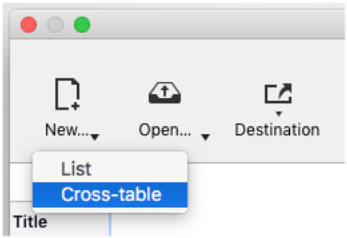
- Begin defining the contents of your report.
To create a Quick Report in a form:
- Add a subform area and assign the following properties to it:
- "Output Subform": option deselected
- "Detail Form": select the system subform %report (4D Report)
- "Variable or Expression": reference of the area (to be passed to commands of the Quick Report theme)
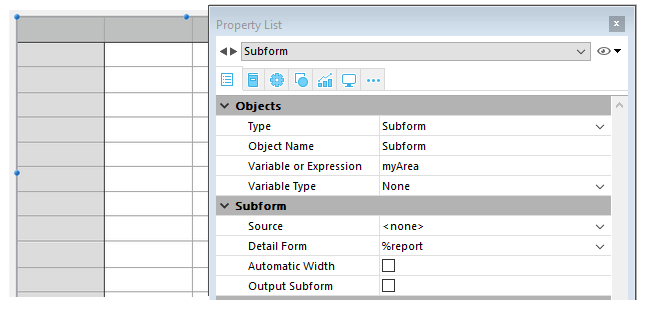
Note: For more information on subforms, refer to Page subforms. - In the form method, initialize the field with a code of the type:
If(Form event=On Load)
C_LONGINT(myArea)
QR NEW AREA(->myArea) //initializes a new report area
QR SET REPORT TABLE(myArea;1) //pass the number of the report table
End if - Start defining the contents of the report using the context menu or via the language commands.
You can save a quick report design as a file that you can open from the Quick Report editor. The quick report design includes all of your specifications for the report, but not the data. By saving report designs, you can maintain a library of quick report designs that you can use according to your needs.
When the Quick Report editor is open, you can load a saved design and use it to print a new report. You can use the same quick report design repeatedly to print different selections of records.
To save a quick report design:
- Close the Quick Report editor or click on the New... or Open button in the tool bar of the editor.
If the current report design has not yet been saved, the following window appears: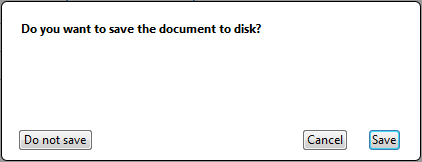
- Click on Save.
4D displays a standard save file dialog box in which you can name the quick report design. Quick report files in 4D are denoted by the file extension “.4qr”.
Note: If you close the editor without saving your report, it is nevertheless stored in the current memory until the database is exited. This means that it will still be displayed if the editor is opened again. - Enter a filename for the quick report and click Save.
4D saves the report as a file that you can open again with the Quick Report editor. You can save the file on your hard disk. If you modify the parameters of the report subsequently, they will be automatically saved in the report file, without the standard save file dialog box appearing.
- Click Open... in the tool bar of the editor.
OR
Click the Open... icon in the file management tool bar.
4D displays an open file dialog box displaying a list of available quick report designs. - Double-click a file name or select a file name from the list and click Open.
4D replaces the current design with the design you opened.
Compatibility note: Reports created with the former Quick Report editor of 4D are supported; they can be opened, modified and saved without changing their internal format.
Product: 4D
Theme: Quick reports (64-bit)
4D Design Reference ( 4D v17)
4D Design Reference ( 4D v17.1)
4D Design Reference ( 4D v17.2)
4D Design Reference ( 4D v17.3)
4D Design Reference ( 4D v17.4)









