4D v12.4
Printing records
 Printing records
Printing records
You can print the records of your tables at any time. The records are printed via database forms.
In the Application environment, printing records is usually be handled by buttons or custom menus. The records are printed using dedicated forms. The commands of the Printing theme can be used to set up custom printing processes.
In the Design environment, 4D lets you print one or more records and choose the form to be used. You can print a list of records (a report) or records in page mode.
4D prints the records in the current selection. Set the current selection to the subset of records you want to print. If you want the report to list the records in a particular order, sort the current selection before printing the report. If you want to print a single record in page mode, double-click it to open it.
To print records:
- In the record display window, select the records to be printed.
- (Optional) Sort the records.
This step is mandatory if you are printing records in a report with breaks. In this case, you must sort the records on at least one level more than the number of break levels of the report. For more information about this point, refer to Forms for printed reports. - Choose Print... from the File menu.
The Print Form dialog box appears.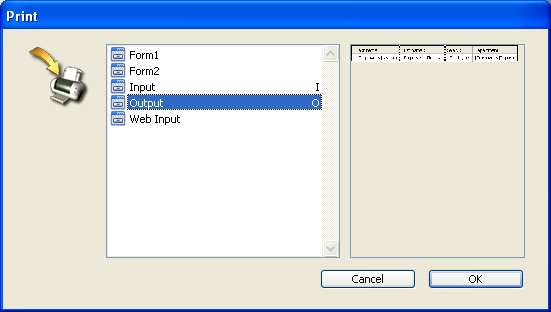
- Choose the form you want to use.
When you click on a form, a preview appears in the preview area. - Click OK.
4D displays the Page Setup dialog box for your selected printer. Choose any desired options and click OK. 4D displays the Print dialog box for the printer you selected in the Print Manager. To preview the report on the screen, check the Preview on Screen check box.
If you check this option, the report is displayed on screen, one page at a time. The figure below shows a report previewed on screen: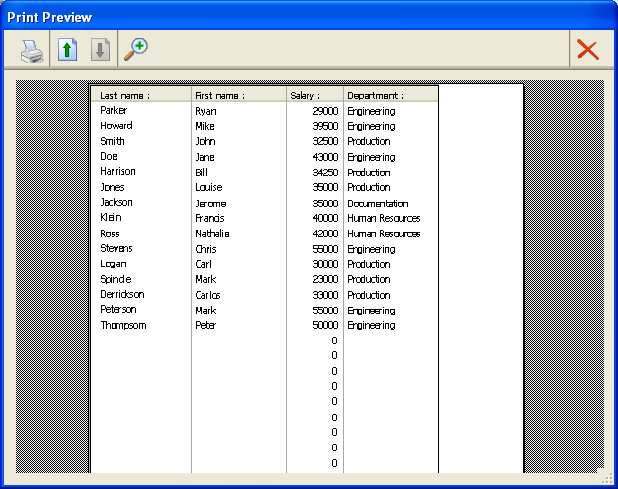
When a page of the report is being previewed, you can do the following:- View a close-up of the report by clicking the Zoom button. To exit zoom mode, click again on the zoom button.
- When you use Zoom, you can move around the page by dragging the hand pointer.
- View the next page or previous page by clicking the Next Page or Previous Page buttons. These buttons are dimmed when the report consists of a single page.
- Cancel printing by clicking the Stop button.
- Print the page being previewed by clicking the Print button.
Product: 4D
Theme: Managing records







