4D v12.4
Managing Hierarchical List Boxes
- 4D Language Reference
-
- List Box
-
- Managing List Box Objects
- Managing Hierarchical List Boxes
- LISTBOX COLLAPSENew
- LISTBOX DELETE COLUMN
- LISTBOX DELETE ROW
- LISTBOX EXPANDNew
- LISTBOX GET ARRAYS
- LISTBOX GET CELL POSITION
- LISTBOX Get column widthUpd
- LISTBOX GET HIERARCHYNew
- LISTBOX Get information
- LISTBOX Get number of columns
- LISTBOX Get number of rows
- LISTBOX GET PRINT INFORMATIONNew
- LISTBOX Get rows height
- LISTBOX GET TABLE SOURCE
- LISTBOX INSERT COLUMN
- LISTBOX INSERT COLUMN FORMULA
- LISTBOX INSERT ROW
- LISTBOX MOVED COLUMN NUMBER
- LISTBOX MOVED ROW NUMBER
- LISTBOX SELECT BREAKNew
- LISTBOX SELECT ROW
- LISTBOX SET COLUMN WIDTHUpd
- LISTBOX SET GRID COLOR
- LISTBOX SET HIERARCHYNew
- LISTBOX SET ROWS HEIGHT
- LISTBOX SET TABLE SOURCE
- LISTBOX SHOW GRID
- LISTBOX SORT COLUMNS
 Managing Hierarchical List Boxes
Managing Hierarchical List Boxes
4D v12 lets you specify and use hierarchical list boxes. A hierarchical list box is a list box in which the contents of the first column appears in hierarchical form. This type of representation is adapted to the presentation of information including repeated values and/or values that are hierarchically dependent (country/region/city and so on).
Only list boxes of the array type can be hierarchical.
Hierarchical list boxes are a particular way of representing data but they do not modify the structure of these data (the arrays). Hierarchical list boxes are filled and managed exactly the same way as regular list boxes (see Managing List Box Objects).
To specify a hierarchical list box, there are three different possibilities:
- manually configure hierarchical elements using the Property list of the form editor or using the list box management pop-up menu. These points are covered in the Design Reference manual of 4D.
- use the LISTBOX SET HIERARCHY and LISTBOX GET HIERARCHY commands.
When a form containing a hierarchical list box is opened for the first time, by default all the rows are expanded.
A break row and a hierarchical "node" are automatically added in the list box when values are repeated in the arrays. For example, imagine a list box containing four arrays specifying cities, each city being characterized by a country, a region, a name and a number of inhabitants:
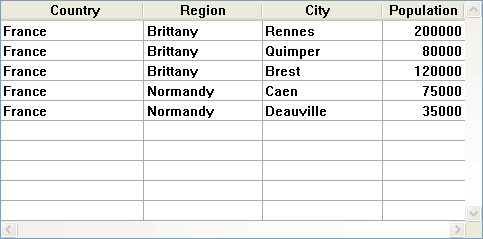
If this list box is displayed in hierarchical form (the first three arrays being included in the hierarchy), you will obtain:
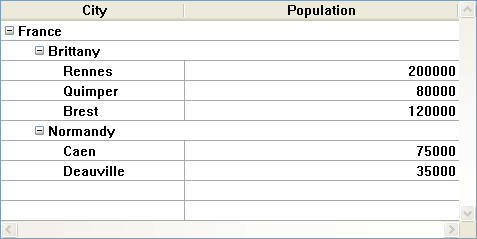
The arrays are not sorted before the hierarchy is constructed. If, for example, an array contains the data AAABBAACC, the hierarchy obtained will be:
> A
> B
> A
> C
To expand or collapse a hierarchical "node", simply click on it. If you Alt+click (Windows) or Option+click (Mac OS) on the node, all its sub-elements will be expanded or collapsed. These operations can also be carried out by programming using the LISTBOX EXPAND and LISTBOX COLLAPSE commands.
A hierarchical list box displays a variable number of rows on screen according to the expanded/collapsed state of the hierarchical nodes. This does not however mean that the number of rows of the arrays vary. Only the display is modified, not the data.
It is important to understand this principle because programmed management of hierarchical list boxes is always based on the data of the arrays, not on the displayed data. In particular, the break rows added automatically are not taken into account in the display options arrays (see Management of break rows below).
Let’s look at the following arrays for example:
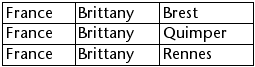
If these arrays are represented hierarchically, the row "Quimper" will not be displayed on the second row, but on the fourth, because of the two break rows that are added:
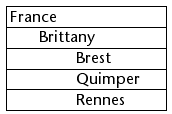
Regardless of how the data are displayed in the list box (hierarchically or not), if you want to change the row containing "Quimper" to bold, you must use the statement Style{2} = bold. Only the position of the row in the arrays is taken into account.
This principle is implemented for internal arrays that can be used to manage:
- colors
- background colors
- styles
- hidden rows
- selections
For example, if you want to select the row containing Rennes, you must pass:
->MyListbox{3}:=TrueNon-hierarchical representation: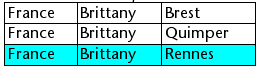
Hierarchical representation: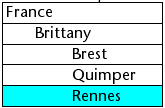
Note: If one or more rows are hidden because their parents are collapsed, they are no longer selected. Only the rows that are visible (either directly or by scrolling) can be selected. In other words, rows cannot be both hidden and selected.
As with selections, the LISTBOX GET CELL POSITION command will return the same values for a hierarchical list box and a non-hierarchical list box. This means that in both of the examples below, LISTBOX GET CELL POSITION will return the same position: (3;2).
Non-hierarchical representation: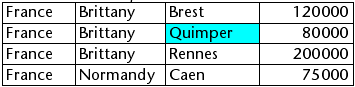
Hierarchical representation: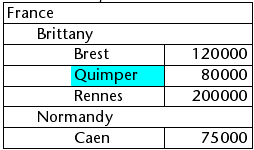
If the user selects a break row, LISTBOX GET CELL POSITION returns the first occurrence of the row in the corresponding array. In the following case:
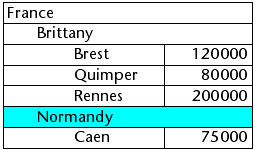
... LISTBOX GET CELL POSITION returns (2;4). To select a break row by programming, you will need to use the LISTBOX SELECT BREAK command.
Break rows are not taken into account in the internal arrays used to manage the graphic appearance of list boxes (styles and colors). It is however possible to modify these characteristics for break rows via the graphic management commands for objects ( theme). You simply need to execute the appropriate commands on the arrays that constitute the hierarchy.
Given for example the following list box (the names of the associated arrays are specified in parentheses):
Non-hierarchical representation: 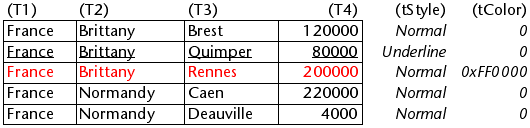
Hierarchical representation: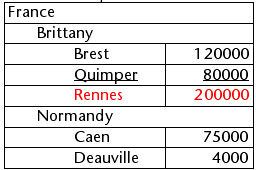
In hierarchical mode, break levels are not taken into account by the style modification arrays named tStyle and tColors. To modify the color or style of break levels, you must execute the following statements:
OBJECT SET RGB COLORS(T1;0x0000FF;0xB0B0B0)
OBJECT SET FONT STYLE(T2;Bold)Note: In this context, only the syntax using the array variable can function with the object property commands because the arrays do not have any associated object.
Result: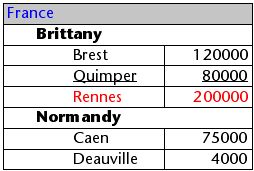
When all the rows of a sub-hierarchy are hidden, the break line is automatically hidden. In the above example, if rows 1 to 3 are hidden, the "Brittany" break row will not appear.
Product: 4D
Theme: List Box
LISTBOX GET HIERARCHY
LISTBOX SELECT BREAK
LISTBOX SET HIERARCHY
Managing List Box Objects







