4D v16.3
Select folder
- 4D Language Reference
-
- System Documents
-
- System Documents
- Append document
- CLOSE DOCUMENT
- Convert path POSIX to system
- Convert path system to POSIX
- COPY DOCUMENT
- CREATE ALIAS
- Create document
- CREATE FOLDER
- DELETE DOCUMENT
- DELETE FOLDER
- Document creator
- DOCUMENT LIST
- Document to text
- Document type
- FOLDER LIST
- GET DOCUMENT ICON
- Get document position
- GET DOCUMENT PROPERTIES
- Get document size
- Get localized document path
- MAP FILE TYPES
- MOVE DOCUMENT
- Open document
- RESOLVE ALIAS
- Select document
- Select folder
- SET DOCUMENT CREATOR
- SET DOCUMENT POSITION
- SET DOCUMENT PROPERTIES
- SET DOCUMENT SIZE
- SET DOCUMENT TYPE
- SHOW ON DISK
- Test path name
- TEXT TO DOCUMENT
- VOLUME ATTRIBUTES
- VOLUME LIST
 Select folder
Select folder
| Select folder ( {message }{;}{ defaultPath {; options}} ) -> Function result | ||||||||
| Parameter | Type | Description | ||||||
| message | String |

|
Title of the window | |||||
| defaultPath | String, Longint |

|
• Default pathname or • Empty string to display the default user folder (“My documents” under Windows, “Documents” under Mac OS), or • Number of memorized pathname | |||||
| options | Longint |

|
Selection option(s)under Mac OS | |||||
| Function result | String |

|
Access path to the selected folder | |||||
The Select folder command displays a dialog box that allows you to manually select a folder and then retrieve the complete access path to that folder. The optional defaultPath parameter can be used to designate the location of a folder that will be initially displayed in the folder selection dialog box.
Note: This command does not modify 4D’s current folder.
The Select folder command displays a standard dialog box to browse through the workstation’s volumes and folders.
The optional parameter message allows you to display a message in the dialog box. In the following examples, the message is "Destination folder?":
Windows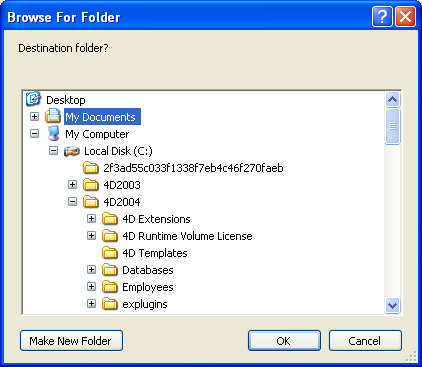
Mac OS
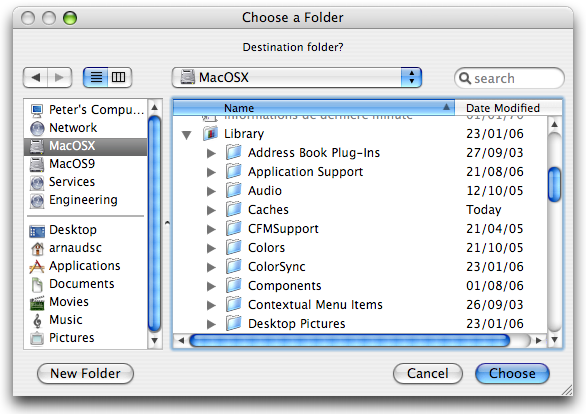
- The pathname of a valid folder using the syntax of the current platform.
- An empty string (“”) to display the default user folder of the system (“My documents” under Windows, “Documents” under Mac OS).
- The number of a memorized pathname (from 1 to 32,000) to display the associated folder. This means that you can store in memory the pathname of the folder that is open when the user clicks on the selection button; in other words, the folder chosen by the user. When calling a random number (for instance, 5) the command displays the default user folder of the system (equivalent to passing an empty string). The user may then browse among the folders on their harddisk. When the user clicks on the selection button, the pathname is memorized and associated with the number 5. When the number 5 is called subsequently, the memorized pathnname will be used by default. If a new location is selected, the path number 5 will be updated, and so on.
This mechanism can be used to memorize up to 32,000 pathnames. Under Windows, each path is only kept during the session. Under Mac OS, the paths remain memorized from one session to the next. If the pathname is incorrect, the defaultPath parameter is ignored.
Note: This mechanism is identical to the one used by the Select document command. The numbers of memorized pathnames are shared between both these commands.
The options parameter lets you benefit from additional functions under Mac OS. In this parameter, you can pass one of the following constants, found in the System Documents theme:
| Constant | Type | Value | Comment |
| Package open | Longint | 2 | (Mac OS only): Authorizes the opening of packages as folders and thus the viewing /selection of their contents. By default, if this constant is not used, the command will not allow the opening of packages. |
| Use sheet window | Longint | 16 | (Mac OS only): Displays the selection dialog box in the form of a sheet window (this option is ignored under Windows). Sheet windows are specific to the Mac OS X interface which have graphic animation (for more information, refer to the DISPLAY SELECTION section). By default, if this constant is not used, the command will display a standard dialog box. |
You can pass a single constant or a combination of both. These options are only taken into account under Mac OS. Under Windows, the options parameter is ignored if it is passed.
The user selects a folder and then clicks the OK button (on Windows) or the Select button (on Mac OS). The access path to the folder is then returned by the function.
- On Windows, the access path is returned in the following format:
“C:\Folder1\Folder2\SelectedFolder\” - On Mac OS, the access path is returned in the following format:
“Hard Disk:Folder1:Folder2:SelectedFolder:”
Note: On Mac OS, depending on whether or not the name of the folder is selected in the dialog box, the access path that is returned to you may be different.
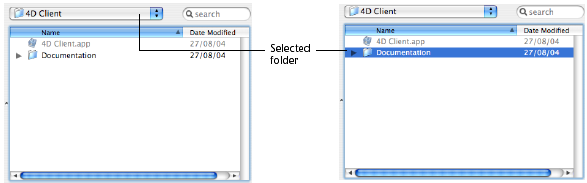
4D Server: This function allows you to view the volumes connected to the client workstations. It is not possible to call this function from a stored procedure.
If the user validates the dialog box, the OK system variable is set to 1. If the user clicks the Cancel button, the OK system variable is set to 0 and the function returns an empty string.
Note: On Windows, if the user selected some incorrect elements, such as “Workstation”, “Trash can”, and so on, the OK system variable is set to 0, even if the user validates the dialog box.
The following example allows you to select the folder in which the pictures in the picture library will be stored:
$PictFolder:=Select folder("Select a folder for your pictures.")
PICTURE LIBRARY LIST(pictRefs;pictNames)
For($n;1;Size of array(pictNames))
GET PICTURE FROM LIBRARY(pictRefs{$n};$vStoredPict)
WRITE PICTURE FILE($PictFolder+pictNames{$n};$vStoredPict)
End for
Product: 4D
Theme: System Documents
Number:
670
Modified: 4D v11 SQL
Modified: 4D v12
Chemin accès, Folder
4D Language Reference ( 4D v16)
4D Language Reference ( 4D v16.1)
4D Language Reference ( 4D v16.2)
4D Language Reference ( 4D v16.3)














