4D v16.3
SET TABLE TITLES
- 4D Language Reference
-
- User Interface
-
- BEEP
- Caps lock down
- Focus object
- GET FIELD TITLES
- GET MOUSE
- GET TABLE TITLES
- HIDE MENU BAR
- Macintosh command down
- Macintosh control down
- Macintosh option down
- PLAY
- Pop up menu
- POST CLICK
- POST EVENT
- POST KEY
- REDRAW
- SET ABOUT
- SET CURSOR
- SET FIELD TITLES
- SET TABLE TITLES
- Shift down
- SHOW MENU BAR
- Windows Alt down
- Windows Ctrl down
- _o_Get platform interface
- _o_INVERT BACKGROUND
- _o_SET PLATFORM INTERFACE
 SET TABLE TITLES
SET TABLE TITLES
| SET TABLE TITLES ( tableTitles ; tableNumbers {; *} ) | ||||||||
| Parameter | Type | Description | ||||||
| tableTitles | String array |

|
Table names as they must appear in dialog boxes | |||||
| tableNumbers | Longint array |

|
Actual table numbers | |||||
| * |

|
Use the custom names in the formula editor | ||||||
SET TABLE TITLES lets you mask, rename, and reorder the tables of your database that appear in standard 4D dialog boxes within the Application environment (when these editors are called using 4D language commands). For example, this command can modify the display of tables in the Query editor in Application mode.
Using this command, you can also rename on the fly the table labels in your forms, if you used dynamic names. For more information about inserting dynamic field and table names in the forms, refer to Using references in static text in the 4D Design Reference manual.
The tableTitles and tableNumbers arrays must be synchronized. In the tableTitles array, you pass the names of the tables as you would like them to appear. If you do not want to show a particular table, do not include its name or new title in the array. The tables appear in the order you specify in this array. In each element of the tableNumbers array, you pass the actual table number corresponding to the table name or new title passed in the same element number in the tableTitles array.
For example, you have a database composed of the tables A, B, and C, created in that order. You want these tables to appear as X, Y, and Z. In addition you do not want to show table B. Finally, you want to show Z and X, in that order. To do so, you pass Z and X in a two-element tableTitles array, and you pass 3 and 1 in a two-element tableNumbers array.
The optional * parameter indicates whether or not custom names defined using this command are used in 4D formulas:
- By default, when this parameter is omitted, formulas executed in 4D cannot use these custom names; it is necessary to use the real table names. Using custom names gives you greater freedom for naming tables since the language interpreter does not process custom names.
- If the * parameter is passed, the names defined by this command are used in the formulas executed by 4D. Be careful in this case, the custom names must not contain characters that are “forbidden” by the 4D language interpreter, like -?*%! For example, the name "Rate_in_%" could not be used in a formula (for more information, refer to the Identifiers section).
Note: If your application provides access to the formula editor (for example via the Quick report editor), it is necessary to pass the * parameter in order to ensure interface consistency.
SET TABLE TITLES does NOT change the actual structure of your database. It only affects subsequent uses of the standard 4D dialog boxes and forms using dynamic names when they are called via language commands (the real structure of the database is displayed when the editor or form is called from a menu command in Design mode). The scope of the SET TABLE TITLES command is the worksession. One benefit in Client/Server is that several 4D Client stations can simultaneously “see” your database in different ways. You can call SET TABLE TITLES as many times as you want.
Use the SET TABLE TITLES command for:
- Dynamically localizing a database.
- Showing tables the way you want, independent from the actual definition of your database.
- Showing tables in a way that depends on the identity or custom privileges of a user.
Notes:
- SET TABLE TITLES does NOT override the Invisible property of a table. When a table is set to be invisible at the structure level of your database, even though it is included in a call to SET TABLE TITLES, it will not appear in Application mode.
- Plug-ins always access the "virtual" structure as specified by this command.
You are building a 4D application that you plan to sell internationally. Therefore, you must carefully consider localization issues. Regarding the standard 4D dialog boxes that can appear in the Application environment and your forms that use dynamic names, you can address localization needs by using a [Translations] table and a few project methods to create and use fields localized for any number of countries.
In your database, add the following table:
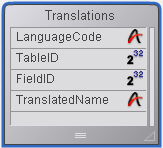
//TRANSLATE TABLES AND FIELDS project method
//TRANSLATE TABLES AND FIELDS (Text)
//TRANSLATE TABLES AND FIELDS (LanguageCode)
C_TEXT($1) //language code
C_LONGINT($vlTable;$vlField)
C_TEXT($Language)
$Language:=$1
For($vlTable;1;Get last table number) //Pass through each table
If($vlTable#(Table(->[Translations]))) //Do not translate table of translations
//Check if there is a translation of the table name for the specified language
QUERY([Translations];[Translations]LanguageCode=$Language;*) //desired language
QUERY([Translations]; & ;[Translations]TableID=$vlTable;*) //table number
QUERY([Translations]; & ;[Translations]FieldID=0) //field number = 0 means that it is a table name
If(Is table number valid($vlTable)) //check that the table still exists
If(Records in selection([Translations])=0)
//Otherwise, create the record
CREATE RECORD([Translations])
[Translations]LanguageCode:=$Language
[Translations]TableID:=$vlTable
[Translations]FieldID:=0
//The name of the translated table will need to be entered
[Translations]Translation:=Table name($vlTable)+" in "+$Language
SAVE RECORD([Translations])
End if
For($vlField;1;Get last field number($vlTable))
//Check if there is a translation of the field name for the specified language
QUERY([Translations];[Translations]LanguageCode=$Language;*) //desired language
QUERY([Translations]; & ;[Translations]TableID=$vlTable;*) //table number
QUERY([Translations]; & ;[Translations]FieldID=$vlField) //field number
If(Is field number valid($vlTable;$vlField))
If(Records in selection([Translations])=0)
//Otherwise, create the record
CREATE RECORD([Translations])
[Translations]LanguageCode:=$Language
[Translations]TableID:=$vlTable
[Translations]FieldID:=$vlField
//The name of the translated field will need to be entered
[Translations]Translation:=Field name($vlTable;$vlField)+" in "+$Language
SAVE RECORD([Translations])
End if
Else
If(Records in selection([Translations])#0)
//If the field no longer exists, remove the translation
DELETE RECORD([Translations])
End if
End if
End for
Else
If(Records in selection([Translations])#0)
//If the table no longer exists, remove the translation
DELETE RECORD([Translations])
End if
End if
End if
End forAt this point, if you execute the following line, you create as many records as needed for a Spanish localization of the tables and fields titles.
TRANSLATE TABLES AND FIELDS("Spanish")After this call has been executed, you can then enter the [Translations]Translated Name for each of the newly created records.
Finally, each time you want to show your database’s standard 4D dialog boxes or forms with dynamic titles using the Spanish localization, you execute the following line:
LOCALIZED TABLES AND FIELDS("Spanish")with the project method LOCALIZED TABLES AND FIELDS:
//LOCALIZED TABLES AND FIELDS global method
//LOCALIZED TABLES AND FIELDS (Text)
//LOCALIZED TABLES AND FIELDS (LanguageCode)
C_TEXT($1) //Language code
C_LONGINT($vlTable;$vlField)
C_TEXT($Language)
C_LONGINT($vlTableNum;$vlFieldNum)
$Language:=$1
//Updating table names
ARRAY TEXT($asNames;0) //Initialize arrays for SET TABLE TITLES and SET FIELD TITLES
ARRAY INTEGER($aiNumbers;0)
QUERY([Translations];[Translations]LanguageCode=$Language;*)
QUERY([Translations]; & ;[Translations]FieldID=0) //thus table names
SELECTION TO ARRAY([Translations]Translation;$asNames;[Translations]TableID;$aiNumbers)
SET TABLE TITLES($asNames;$aiNumbers)
//Updating field names
$vlTableNum:=Get last table number //Get number of tables in database
For($vlTable;1;$vlTableNum) //Pass through each table
If(Is table number valid($vlTable))
QUERY([Translations];[Translations]LanguageCode=$Language;*)
QUERY([Translations]; & ;[Translations]TableID=$vlTable;*)
QUERY([Translations]; & ;[Translations]FieldID#0) //avoid the zero that serves as table name
SELECTION TO ARRAY([Translations]Translation;$asNames;[Translations]FieldID;$aiNumbers)
SET FIELD TITLES(Table($vlTable)->;$asNames;$aiNumbers)
End if
End forNote that new localizations can be added to the database without modifying or recompiling the code.
Get last table number
GET TABLE TITLES
SET FIELD TITLES
Table name
Product: 4D
Theme: User Interface
Number:
601
Modified: 4D v11 SQL
4D Language Reference ( 4D v16)
4D Language Reference ( 4D v16.1)
4D Language Reference ( 4D v16.2)
4D Language Reference ( 4D v16.3)









