4D v16.3
SET MENU BAR
- 4D Language Reference
-
- Menus
-
- Managing Menus
- APPEND MENU ITEM
- Count menu items
- Count menus
- Create menu
- DELETE MENU ITEM
- DISABLE MENU ITEM
- Dynamic pop up menu
- ENABLE MENU ITEM
- Get menu bar reference
- Get menu item
- GET MENU ITEM ICON
- Get menu item key
- Get menu item mark
- Get menu item method
- Get menu item modifiers
- Get menu item parameter
- GET MENU ITEM PROPERTY
- Get menu item style
- GET MENU ITEMS
- Get menu title
- Get selected menu item parameter
- INSERT MENU ITEM
- Menu selected
- RELEASE MENU
- SET MENU BAR
- SET MENU ITEM
- SET MENU ITEM ICON
- SET MENU ITEM MARK
- SET MENU ITEM METHOD
- SET MENU ITEM PARAMETER
- SET MENU ITEM PROPERTY
- SET MENU ITEM SHORTCUT
- SET MENU ITEM STYLE
 SET MENU BAR
SET MENU BAR
| SET MENU BAR ( menuBar {; process}{; *} ) | ||||||||
| Parameter | Type | Description | ||||||
| menuBar | Longint, String, MenuRef |

|
Number or name of the menu bar or Menu reference | |||||
| process | Longint |

|
Process reference number | |||||
| * | Operator |

|
Save menu bar state | |||||
SET MENU BAR replaces the current menu bar with the one specified by menuBar for the current process only. In the menuBar parameter, you can pass either the number or name of the new menu bar. You can also pass a menu ID (MenuRef type, 16-character string). When you work with references, the menus can be used as menu bars and vice versa (see the Managing Menus section).
Note: The name of a menu bar may contain up to 31 characters and must be unique.
The optional process parameter changes the menu bar of the specified process to menuBar.
Note: If you pass a MenuRef in menuBar, the process parameter serves no purpose and will be ignored.
The optional * parameter allows you to save the state of the menu bar. If this parameter is omitted, SET MENU BAR reinitializes the menu bar when the command is executed.
For example, suppose that SET MENU BAR(1) is executed. Next, several menu commands are disabled using the DISABLE MENU ITEM command.
If SET MENU BAR(1) is executed a second time, either from the same process or from a different process, all menu commands will revert to their initial enabled state.
If SET MENU BAR(1;*) is executed, the menu bar will retain the same state as before, and the menu commands that were disabled will remain disabled.
Note: If you pass a MenuRef in menuBar, the * parameter serves no purpose and will be ignored.
When a user enters the Application environment, the first menu bar is displayed (Menu Bar #1). You can change this menu bar when opening a database by specifying the desired menu bar in the On Startup database method or in the startup method for an individual user.
The following example changes the current menu bar to menu bar #3 and resets the states of the menu commands to their original states:
SET MENU BAR(3)The following example changes the current menu bar to the menu bar named “FormMenuBar1” and saves the states of the menu commands. Menu commands that were previously disabled will appear disabled.
SET MENU BAR("FormMenuBar1";*)The following example sets the current menu bar to menu bar #3 while records are being modified. After the records have been modified, the menu bar is reset to menu bar #2, with the menu state saved:
SET MENU BAR(3)
ALL RECORDS([Customers])
MODIFY SELECTION([Customers])
SET MENU BAR(2;*)In this comprehensive example, we will create, by programming, a menu bar including the following File and Edit menus:
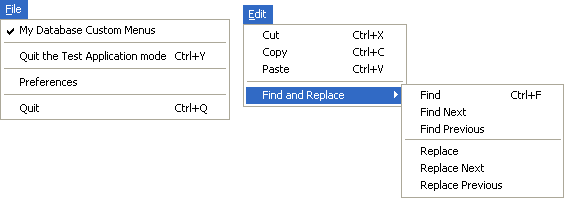
`Method for creating File menu
C_TEXT(FileMenu) ` FileMenu will contain the File menu reference
FileMenu:=Create menu
INSERT MENU ITEM(FileMenu;-1;"My Database "+Get indexed string(131;29))
SET MENU ITEM MARK(FileMenu;1;Char(18))
INSERT MENU ITEM(FileMenu;-1;"(-")
INSERT MENU ITEM(FileMenu;-1;"Quit the Test Application mode/Y")
SET MENU ITEM PROPERTY(FileMenu;3;Associated standard action;Return to Design mode)
INSERT MENU ITEM(FileMenu;-1;"(-")
INSERT MENU ITEM(FileMenu;-1;Get indexed string(131;26))
SET MENU ITEM PROPERTY(FileMenu;6;Associated standard action;Database settings action) `Settings
INSERT MENU ITEM(FileMenu;-1;"(-")
INSERT MENU ITEM(FileMenu;-1;Get indexed string(131;30))
SET MENU ITEM PROPERTY(FileMenu;7;Associated standard action;Quit action) `Quit
SET MENU ITEM SHORTCUT(FileMenu;7;Character code("Q"))
`Method for creating Find and Replace menu
C_TEXT(FindAndReplaceMenu) `FindAndReplaceMenu will contain the Find and Replace menu reference
FindAndReplaceMenu:=Create menu
APPEND MENU ITEM(FindAndReplaceMenu;"Find;Find Next;Find Previous;(-;Replace;Replace Next;Replace Previous")
SET MENU ITEM SHORTCUT(FindAndReplaceMenu;1;Character code("F"))
SET MENU ITEM SHORTCUT(FindAndReplaceMenu;5;Character code("R"))
SET MENU ITEM METHOD(FindAndReplaceMenu;1;"MyFindMethod")
`Method for creating Edit menu
C_TEXT(EditMenu) `EditMenu will contain the Edit menu reference
EditMenu:=Create menu
APPEND MENU ITEM(EditMenu;"Cut;Copy;Paste")
SET MENU ITEM SHORTCUT(EditMenu;1;Character code("X"))
SET MENU ITEM PROPERTY(EditMenu;1;Associated standard action;Cut action)
SET MENU ITEM SHORTCUT(EditMenu;2;Character code("C"))
SET MENU ITEM PROPERTY(EditMenu;2;Associated standard action;Copy action)
SET MENU ITEM SHORTCUT(EditMenu;3;Character code("V"))
SET MENU ITEM PROPERTY(EditMenu;3;Associated standard action;Paste action)
INSERT MENU ITEM(EditMenu;-1;"(-")
INSERT MENU ITEM(EditMenu;-1;"Find and Replace";FindAndReplaceMenu) ` item that will have submenu
main_Bar:=Create menu ` Create the menu bar made up of other menus
INSERT MENU ITEM(main_Bar;-1;Get indexed string(79;1);FileMenu)
APPEND MENU ITEM(main_Bar;"Edit";EditMenu)
SET MENU BAR(main_Bar)
Product: 4D
Theme: Menus
Number:
67
Modified: 4D v11 SQL
4D Language Reference ( 4D v16)
4D Language Reference ( 4D v16.1)
4D Language Reference ( 4D v16.2)
4D Language Reference ( 4D v16.3)









