4D v16.3
Results window
 Results window
Results window
The Results window lists all objects found which met the search criteria set using different types of searches:
- standard search (see Performing a search)
- search for unused elements (see Searching for unused elements)
- search for callers (see Searching for callers)
- search for dependencies (see Searching for dependencies) (starting with 4D v13 only)
- renaming of project methods and variables (see Renaming)
It shows the results as a hierarchical list organized by type of object found. You can expand or collapse all the hierarchical items in the list using the corresponding commands of the options menu (found at the bottom left of the window) or in the context menu.
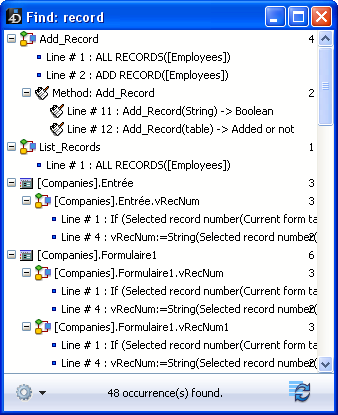
You can double-click on a line in this window to view the object in its editor. If you do several searches, each search opens its own result window, leaving previous result windows open.
When more than one occurrence of an object or string has been found within a method, the list indicates their number next to the object name.
This button  lets you redo the search with the same criteria and options.
lets you redo the search with the same criteria and options.
You can also access the Replace in content function in the results window.
You can perform various actions using the options menu:
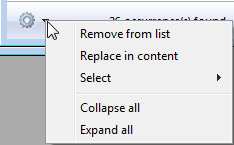
Note: You can also find these actions in the context menu of the window.
- Remove from list: removes selected item(s) from the results window. More specifically, this lets you keep only items targeted by a replacement operation in the contents or used for drag and drop between applications.
- Replace in content: replaces a character string within the selected item(s). This function is described in Replace in content
- Select >: selects one type of item (project methods, object names, and so on) from among all the items found in the Results window. The hierarchical sub-menu also provides commands to select (All) or deselect (None) all the items at once.
- Collapse all/Expand all: expands or collapses all the hierarchical items in the list of results.
You can drag and drop items from the Results window in order to move objects between two applications in the Design environment. The principles for moving objects (in particular "indissociable objects") are described in the Drag and drop of objects chapter.
Tables referenced in methods are now moved by default along with the methods. You can disable this by holding down the Shift key when you drag methods from the window.
Product: 4D
Theme: Searching and replacing in the Design
4D Design Reference ( 4D v16)
4D Design Reference ( 4D v16.1)
4D Design Reference ( 4D v16.3)









