4D v14
Connection to the 4D SQL engine via the ODBC Driver
- 4D SQL Reference
-
- Tutorial
-
- Introduction
- Receiving an SQL query result in a variable
- Using the WHERE clause
- Receiving an SQL query result into arrays
- Using CAST
- Using the ORDER BY clause
- Using the GROUP BY clause
- Using Statistical functions
- Using the HAVING clause
- Calling 4D methods inside the SQL code
- Joins
- Using Aliases
- Subqueries
- SQL code error tracking and debugging
- Data Definition Language
- External connections
- Connection to the 4D SQL engine via the ODBC Driver
 Connection to the 4D SQL engine via the ODBC Driver
Connection to the 4D SQL engine via the ODBC Driver
You can connect to the 4D SQL Engine from any external database via the ODBC Driver for 4D.
Note: This configuration is used as an example. It is possible to connect 4D applications directly via SQL. For more information, refer to the description of the SQL LOGIN command.
- Duplicate the example database that comes with this tutorial
- Rename the two folders containing the databases to "Client" and "Server"
- Launch the example database inside the Server folder and enable the launching of the SQL Server at startup by checking the "Launch SQL Server at Startup" check-box in the Database Settings, on the SQL page:
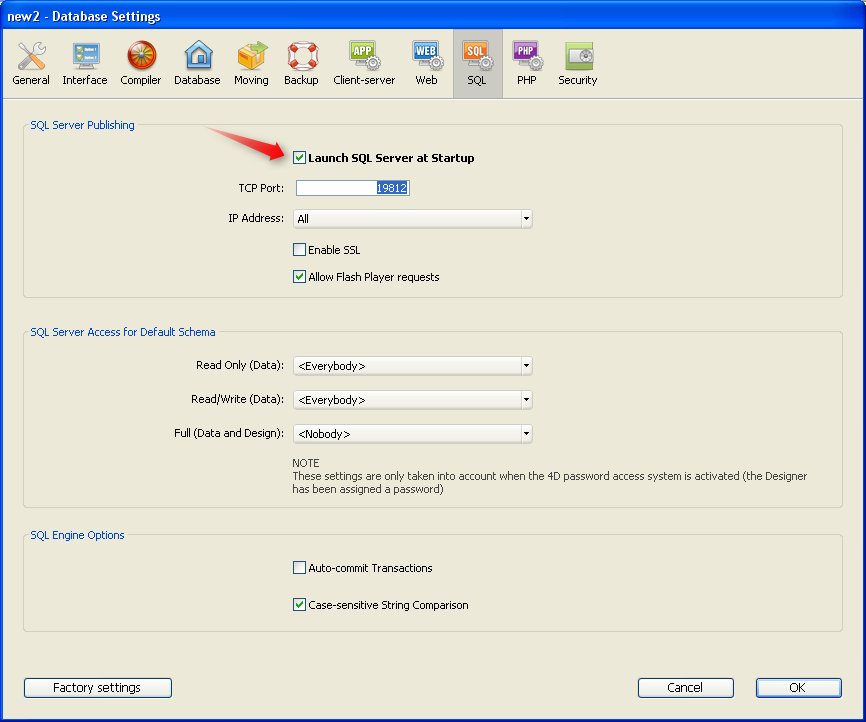
- Quit and restart the example database from the Server folder to activate the SQL Server.
- Install the 4D ODBC Driver for 4D, then check whether it appears in the ODBC Data Source Administrator:

Create a new data source named "Test_ODBC_Driver_v11"

and test it by pressing the Connection test button:
Launch the example database inside the Client folder, go to the main window and press the "Connect to 4D" button. The code behind this button is the following:


As you can see, in the first part of the method we make a query on the local database. Then, in the second part, we connect to the other 4D database via the ODBC driver and make the same query. The result should be the same of course.
Product: 4D
Theme: Tutorial
4D SQL Reference ( 4D v14)
4D SQL Reference ( 4D v12.1)
4D SQL Reference ( 4D v13.4)
4D SQL Reference ( 4D v14 R2)
4D SQL Reference ( 4D v14 R3)
4D SQL Reference ( 4D v14 R4)
Inherited from : Connection to the 4D SQL engine via the ODBC Driver ( 4D v11 SQL Release 4 )







