4D v14.3
Window Types
- 4D Language Reference
-
- Windows
-
- Managing Windows
- Window Types
- CLOSE WINDOW
- Current form window
- DRAG WINDOW
- ERASE WINDOW
- Find window
- Frontmost window
- GET WINDOW RECT
- Get window title
- HIDE WINDOW
- MAXIMIZE WINDOW
- MINIMIZE WINDOW
- Next window
- Open external window
- Open form window
- Open window
- REDRAW WINDOW
- RESIZE FORM WINDOW
- SET WINDOW RECT
- SET WINDOW TITLE
- SHOW WINDOW
- Window kind
- WINDOW LIST
- Window process
 Window Types
Window Types
You can use one of the following predefined constants to specify the type of window that you open with Open window:
| Constant | Type | Value | Comment |
| Plain no zoom box window | Longint | 0 | |
| Modal dialog box | Longint | 1 | |
| Plain dialog box | Longint | 2 | Can be a floating window |
| Alternate dialog box | Longint | 3 | Can be a floating window |
| Plain fixed size window | Longint | 4 | |
| Movable dialog box | Longint | 5 | Can be a floating window |
| Plain window | Longint | 8 | |
| Round corner window | Longint | 16 | |
| Pop up window | Longint | 32 | |
| Sheet window | Longint | 33 | |
| Resizable sheet window | Longint | 34 | |
| Palette window | Longint | 1984 | Can be a floating window |
If you pass one of these constants to Open window, you open a regular windows. To open a floating windows, pass a negative window type value to Open window.
The main characteristic of floating windows is that they remain in the foreground even if the user clicks on another window of the process. Floating windows are generally used to display permanent information or tool bars.
A modal window places the user in a state (or “mode”) where they can only act within this window. As long as the modal window is displayed, the menu commands and other application windows are inaccessible. To close a modal window, the user must either validate it, cancel it, or choose one of the options it offers. Warning dialog boxes are a typical example of modal windows.
In 4D, windows of the types 1 and 5 are modal windows.
Note: A modal window always stays in the foreground. As a consequence, when a modal window calls a non-modal window, this latter window is displayed in the background, even though it was called subsequent to the modal window. You should thus avoid this type of operation.
On the other hand, when a modal window calls another modal window, this latter window will be displayed in the foreground.
Here are the descriptions for each type of window under Windows (left) and Mac OS (right).
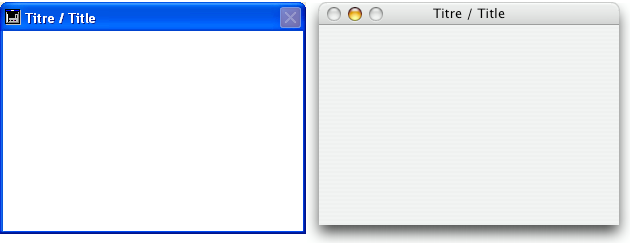
- Can have a title: Yes
- Can have a close box or equivalent: Yes
- Can be resized: No on Macintosh
- Can be minimized/maximized or zoomed: No
- Suitable for scroll bars: Yes and No
- Usage: data entry with ADD RECORD or equivalent
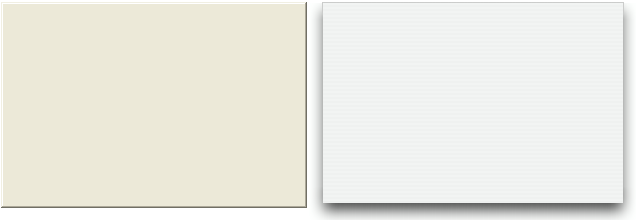
- Can have a title: No
- Can have a close box or equivalent: No
- Can be resized: No
- Can be minimized/maximized or zoomed: No
- Suitable for scroll bars: No
- Usage: DIALOG, ADD RECORD or equivalent
- Windows of this type are modal
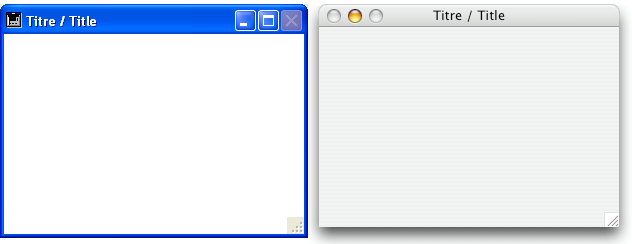
- Can have a title: Yes
- Can have a close box or equivalent: Yes
- Can be resized: Yes
- Can be minimized/maximized or zoomed: No on Macintosh
- Suitable for scroll bars: Yes
- Usage: data entry with scrollbars, DISPLAY SELECTION, MODIFY SELECTION, etc.
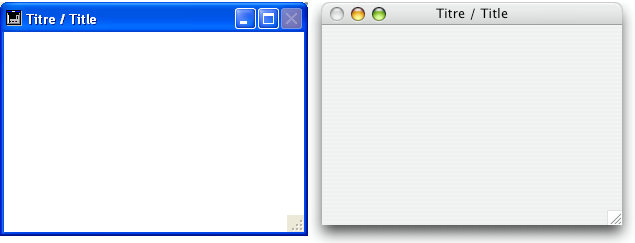
- Can have a title: Yes
- Can have a close box or equivalent: Yes
- Can be resized: Yes
- Can be minimized/maximized or zoomed: Yes
- Suitable for scroll bars: Yes
- Usage: data entry with scrollbars, DISPLAY SELECTION, MODIFY SELECTION, etc.
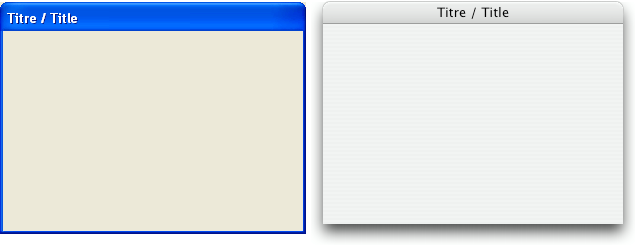
- Can have a title: Yes
- Can have a close box or equivalent: No
- Can be resized: No
- Can be minimized/maximized or zoomed: No
- Suitable for scroll bars: No
- Usage: DIALOG, ADD RECORD or equivalent
- Windows of this type are modal, but can be moved and can be used as floating windows
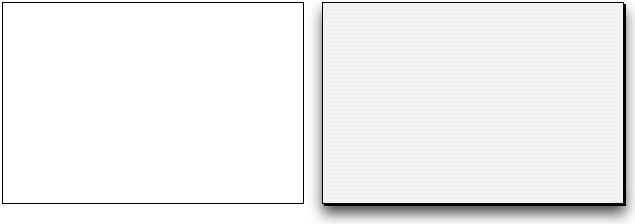
- Can have a title: No
- Can have a close box or equivalent: No
- Can be resized: No
- Can be minimized/maximized or zoomed: No
- Suitable for scroll bars: No
- Usage: DIALOG, ADD RECORD or equivalent
- Windows of this type are modal, unless used as floating windows
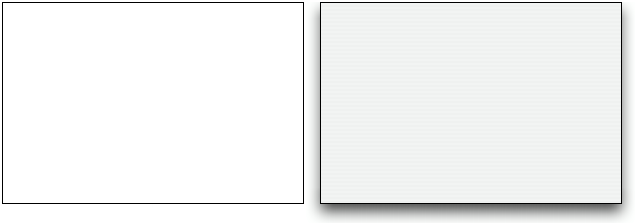
- Can have a title: No
- Can have a close box or equivalent: No
- Can be resized: No
- Can be minimized/maximized or zoomed: No
- Suitable for scroll bars: No
- Usage: DIALOG, ADD RECORD or equivalent, splashscreens
- Windows of this type are modal, unless used as floating windows
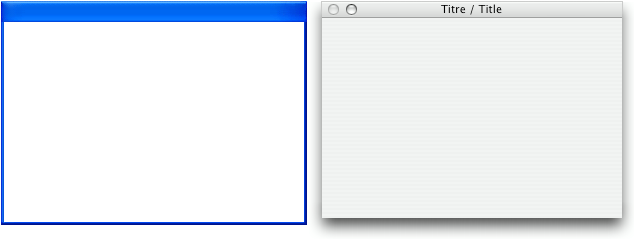
When you call Open window, you can add one or several of the following constants to Palette window in order to obtain variations in the behavior of the window:
| Constant | Type | Value |
| Has grow box | Longint | 4 |
| Has highlight | Longint | 1 |
| Has window title | Longint | 2 |
| Has zoom box | Longint | 8 |
- Can have a title: Yes, if Has window title variation is specified
- Can have a close box or equivalent: Yes
- Can be resized: Yes, if Has grow box variation is specified
- Can be minimized/maximized or zoomed: Yes, if Has zoom box variation is specified
- Suitable for scroll bars: Yes, if Has grow box variation is specified
- Usage: Floating windows with DIALOG or DISPLAY SELECTION (no data entry)

- Can have a title: Yes
- Can have a close box or equivalent: Yes
- Can be resized: No on Macintosh
- Can be minimized/maximized or zoomed: No
- Suitable for scroll bars: No on Macintosh
- Usage: Rare (obsolete)
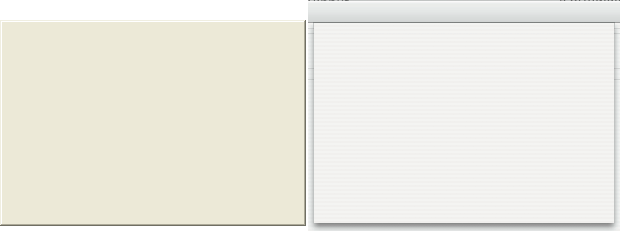
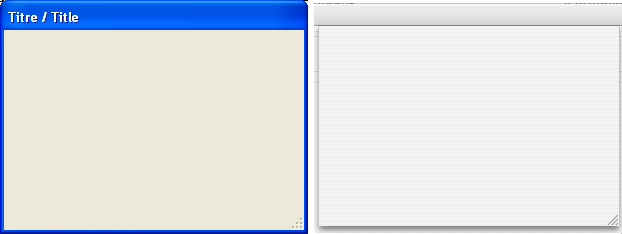
Sheet windows are specific to Mac OS X. These windows “drop down” over the title bar of the main window using animation and are displayed above the main window. They are automatically centered in the main window. Their properties are comparable to those of the modal dialog boxes. They are generally used to perform an action directly relating to the action occurring in the primary window.
- You can only create a sheet window under Mac OS X if the last open window is visible and a document type (form).
- The command opens a type 1 (Modal dialog box) window instead of a type 33 window or type 8 (Plain) window instead of type 34:
- if the last opened window is not visible or is not a document type,
- under Windows.
- Since a sheet window must be drawn above a form, its display is pushed back in the On load event of the first form loaded in the window (see example 4 of the Open window command).
- Usage: DIALOG, ADD RECORD or equivalent, under Mac OS (not standard under Windows).

This type of window has the same basic characteristics of the Plain dialog box (2) type windows and features the following advanced specifics:
- The window is automatically closed and the "cancel" event is passed to the window when:
- a click occurs outside the window;
- the background window or the MDI (Multiple Document Interface) window is moved;
- the user clicks the Esc key.
- This window is displayed in front of its "parent" window (it must not be used as the main window of the process). The background window is not disabled. However, it no longer receives events.
- You cannot resize or move the window using the mouse; however, when performing these actions programmatically, the redraw of background items is optimized.
- Usage: This type of window is primarily used to handle pop-up menus related to 3D “bevel” or “toolbar” type buttons.
- Limitation: beginning with version 13 of 4D, this type of window does not permit the display of help tips under Mac OS.
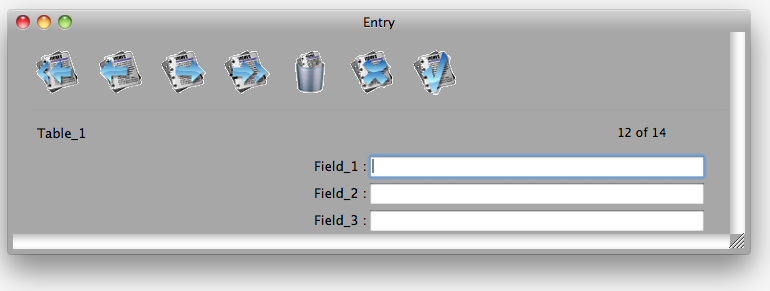
Under Mac OS, it is possible to apply a texture appearance to windows. This type of look is found throughout the Macintosh interface. Under Windows, this property has no effect.
To apply a texture appearance to a window created by the Open window command, you can just add the Texture appearance constant to the window type set in the type parameter. For example:
$win:=Open window(10;80;-1;-1;Plain window+Texture appearance;"")This look can be associated with the following types of windows:
| Plain window |
| Plain no zoom box window |
| Plain fixed size window |
| Movable dialog box |
| Round corner window |
Under Mac OS, 4D v12 can display the toolbar management button. This standard button can be used to alternately display and hide the toolbar of the window:

To display a toolbar management button in a window created using the Open window command, you just need to add the Has toolbar button Mac OS constant. For example:
$NewWin:=Open window(10;10;1010;810;Plain window+Has toolbar button Mac OS)When the toolbar of the window is displayed, the On Mac toolbar button form event is generated in the form method when the user clicks on the tool bar management button of the window. Of course, the corresponding property must have been checked in the properties of the form event.
Only the event is generated, 4D does not carry out any other action in the window. It is up to the developer to modify the size of the window and to show or hide its interface elements.
The "full screen" option is available beginning with 4D v14 under OS X for document type windows. When this option is used, a "Full screen" button is displayed in the top right corner of the window:
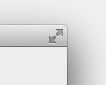
When the user clicks on this icon, the window switches to full screen and 4D automatically hides the main tool bar.
To use this option, you just add the Has full screen mode Mac constant to the type parameter for the Open window, Open form window and Open external window commands. For example, this code creates a form window with a full-screen button under OS X:
$win:=Open form window([Interface];"User_Choice";Plain form window+Has full screen mode Mac)
DIALOG([Interface];"User_Choice")Note: Under Windows, this option has no effect.
Product: 4D
Theme: Windows
Open external window
Open form window
Open window
4D Language Reference ( 4D v14 R2)
4D Language Reference ( 4D v14 R3)
4D Language Reference ( 4D v14.3)
4D Language Reference ( 4D v14 R4)
Inherited from : Window Types ( 4D v12.4)







